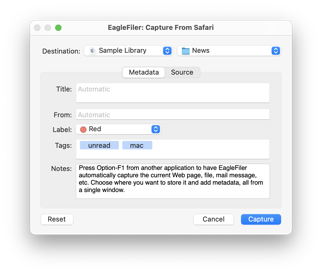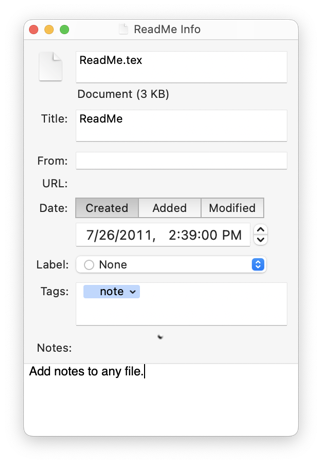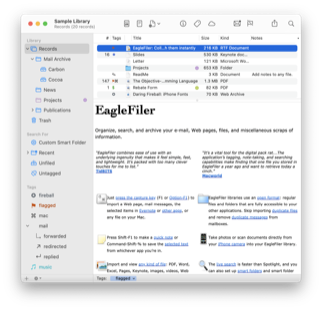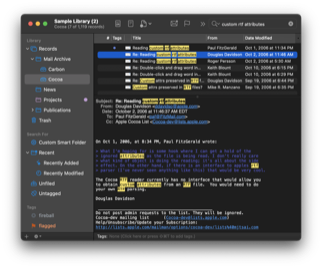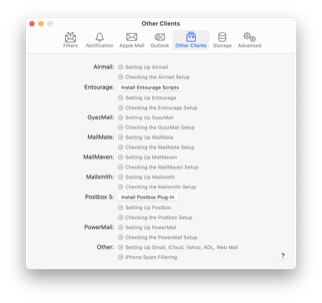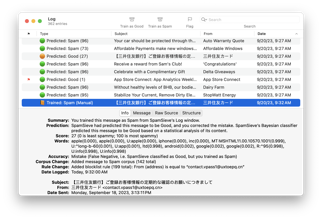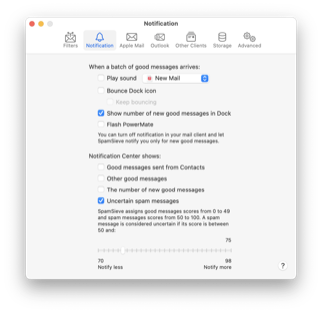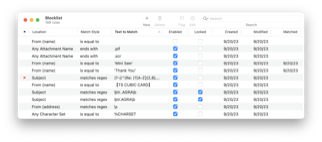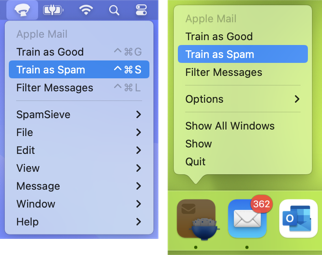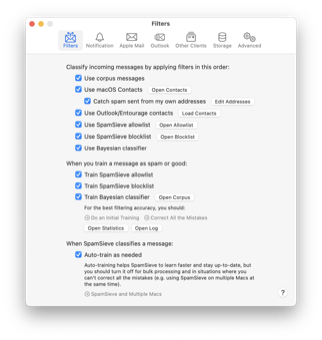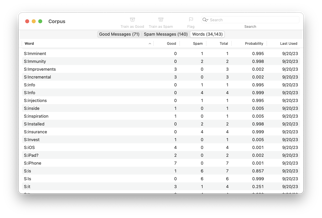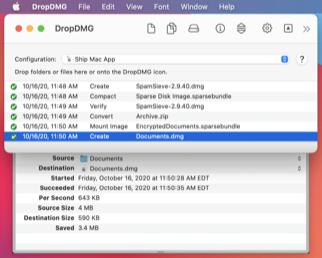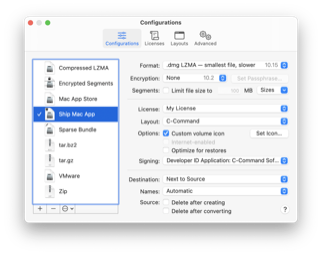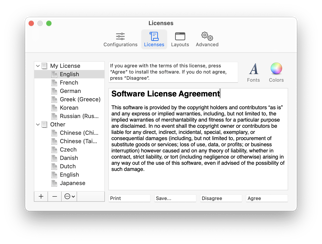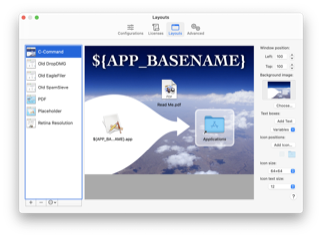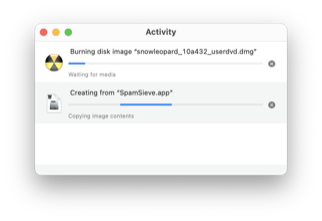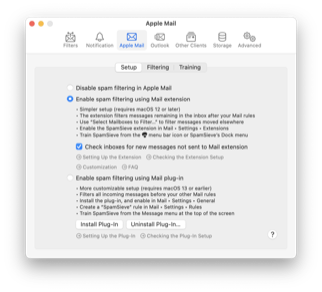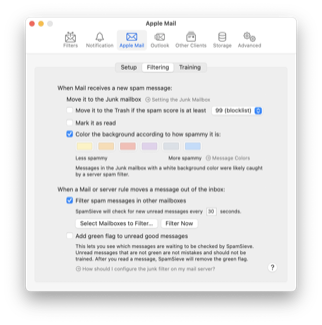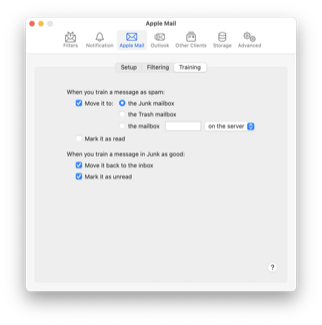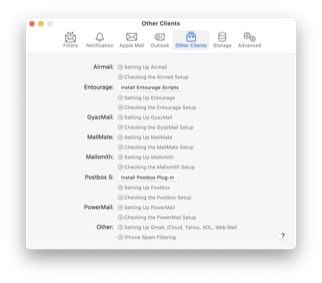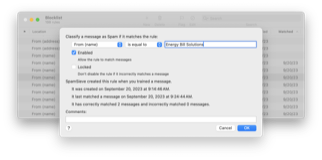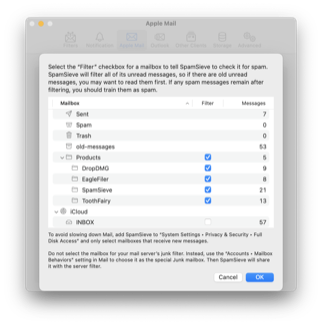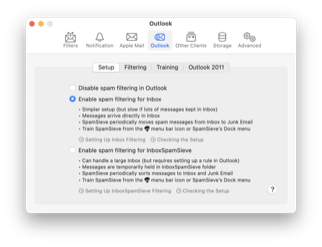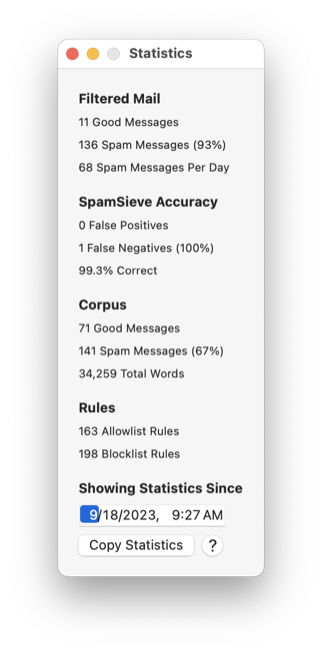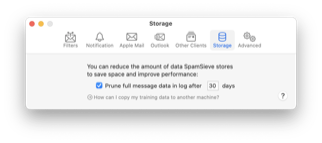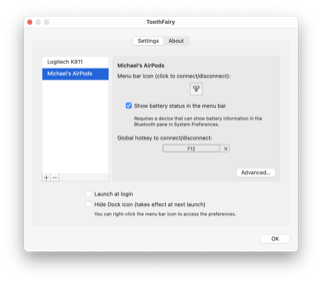ToothFairy 2.8.6
June 5th, 2025 (ToothFairy)Version 2.8.6 of ToothFairy is now available.
ToothFairy streamlines using AirPods and other Bluetooth devices with your Mac. No more digging into menus or Control Center. Your headphones, mouse, and keyboard can get their own icons right in the menu bar, and you can always see at a glance whether they’re connected or disconnected and what the battery level is. Connect or disconnect with a single click or keypress. See the status update and show where your Mac’s audio will play from. ToothFairy can make music and videos sound better by using a higher quality codec for audio output. It can also run scripts when Bluetooth devices connect or disconnect.
This is a free update that includes the following changes:
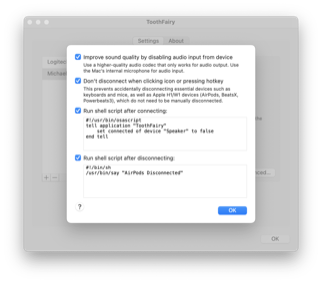 Improved the Improve sound quality by disabling audio input from device feature. When using multiple Bluetooth headphones/speakers, if you connect a new device, ToothFairy will no longer set the audio input to another device that you told it not to use, even if that device had been manually chosen (by you or another app). Instead, ToothFairy will try to select the built-in microphone or a previous device to ensure the best sound output quality.
Improved the Improve sound quality by disabling audio input from device feature. When using multiple Bluetooth headphones/speakers, if you connect a new device, ToothFairy will no longer set the audio input to another device that you told it not to use, even if that device had been manually chosen (by you or another app). Instead, ToothFairy will try to select the built-in microphone or a previous device to ensure the best sound output quality.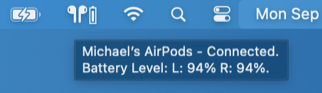 Worked around a macOS bug where a Bluetooth device would connect but a notification was never sent to ToothFairy. This could make the progress indicator in the menu bar keep spinning.
Worked around a macOS bug where a Bluetooth device would connect but a notification was never sent to ToothFairy. This could make the progress indicator in the menu bar keep spinning.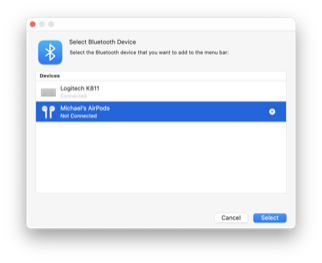 Worked around a macOS bug where a Bluetooth device would connect but macOS would continue to tell ToothFairy that it was not connected. This could make the icon in the menu bar show the wrong status or keep showing the progress indicator.
Worked around a macOS bug where a Bluetooth device would connect but macOS would continue to tell ToothFairy that it was not connected. This could make the icon in the menu bar show the wrong status or keep showing the progress indicator.- Fixed a crash that could occur when trying to disconnect from a device when the Don’t disconnect when clicking icon or pressing hotkey option was enabled.
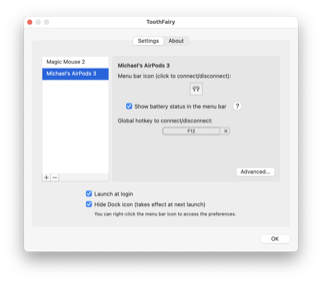 Replaced the battery status label in the Settings window with a help button that leads to more information.
Replaced the battery status label in the Settings window with a help button that leads to more information.- Improved the following sections of the manual:
- Made some changes to prevent ToothFairy from triggering local network privacy prompts.
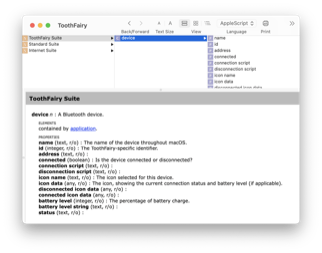 The diagnostic report now includes information about the app’s logs, the crash logs folder, and components that could cause AppleScript errors.
The diagnostic report now includes information about the app’s logs, the crash logs folder, and components that could cause AppleScript errors.
ToothFairy 2.8.6 works with macOS 10.13 through macOS 15 and requires a Bluetooth device. In-depth information about ToothFairy is available in the manual.
If you enjoy using ToothFairy, please take a moment to review it on the Mac App Store or MacUpdate or to mention it on Twitter, Mastodon, Instagram, Facebook, or your own site. We’d really appreciate it.