6.7.1 Show menu bar icon
Access SpamSieve Commands From Your Mail Client
You can train SpamSieve from within Apple Mail or Outlook using the SpamSieve menu bar icon at the top of the screen. (If you have the Show menu bar icon option checked but don’t see the icon in the menu bar, please see this section.)
![]()
- The Train as Good/Spam commands operate on the messages that are selected in Apple Mail or Outlook (rather than in SpamSieve’s Corpus or Log window).
- The Filter Messages command lets you manually tell SpamSieve to filter the selected messages in your mail program. For example, you can select a mix of spam and good messages, and Filter Messages will move the spam messages to the Junk mailbox and leave the good ones in place. Filter Messages skips auto-training and notification, so it is suitable to use for bulk processing.
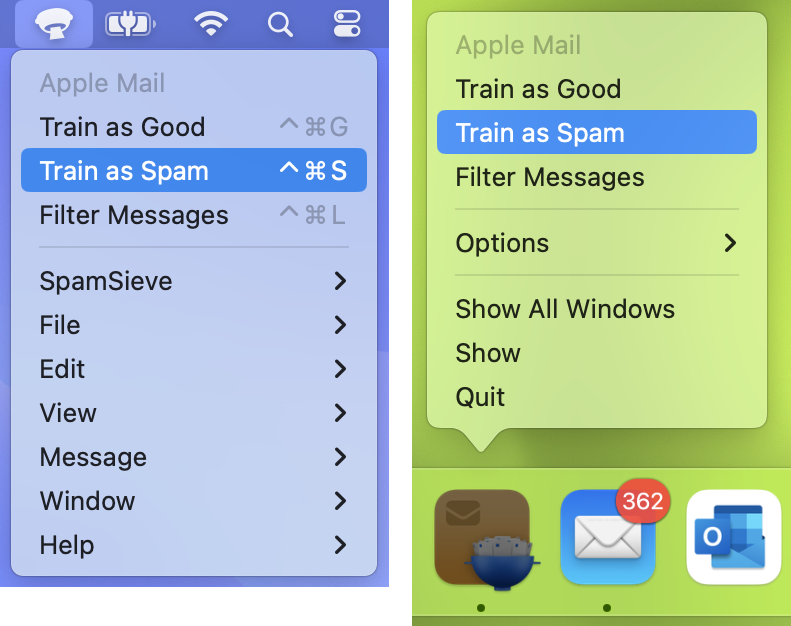
Menu Bar Icon Colors
The SpamSieve menu bar icon changes color while an operation initiated by the menu or a hotkey is in progress (blue when filtering messages, green when training as good, and brown when training as spam).
When the Dock Icon Is Hidden
You can access all of SpamSieve’s menu commands from the menu bar icon if the Dock icon is hidden.
If SpamSieve is hidden from both the menu bar and the Dock, you can still access its settings by opening SpamSieve from your Applications folder when it’s already running.
Menu Not Shown
Due to a macOS bug, clicking the menu bar icon does not show the menu when the Mac has multiple displays, a window on the secondary display is full screen, and you are clicking the menu bar icon on that display. You can work around this by accessing the SpamSieve commands in another way (e.g. via keyboard shortcuts or the menu bar icon on the main display) or by unchecking Show Dock icon in the settings.