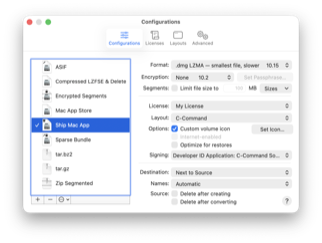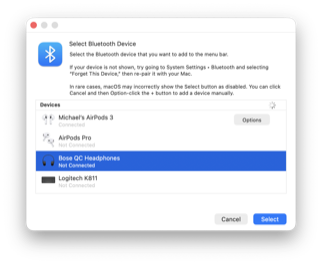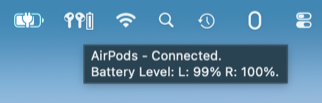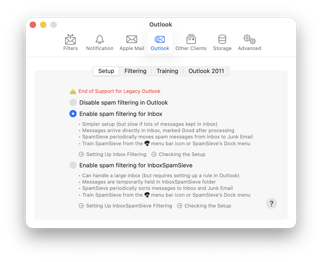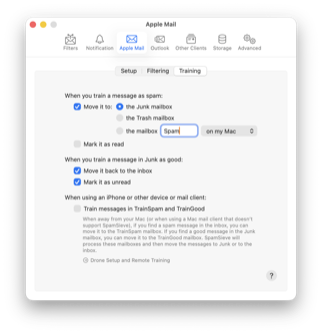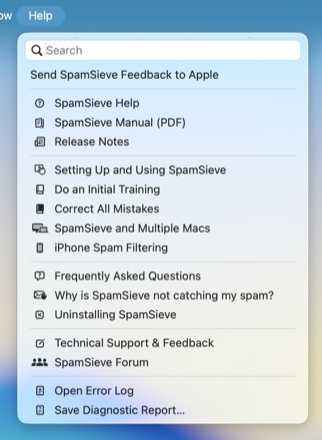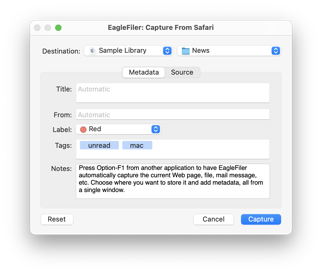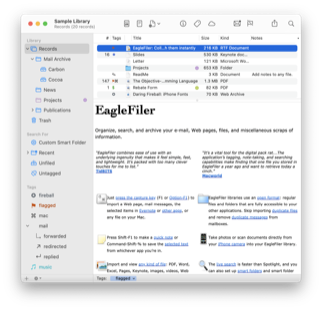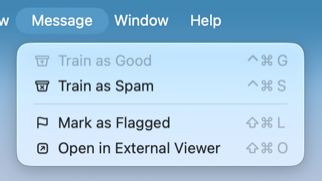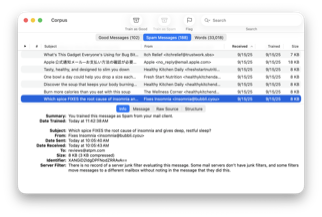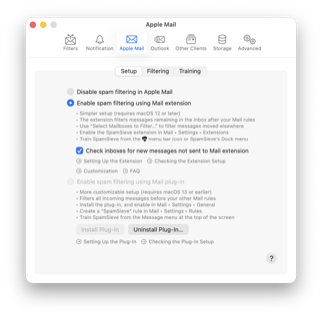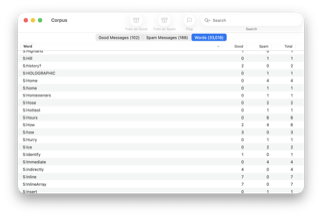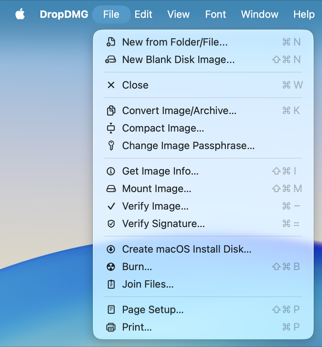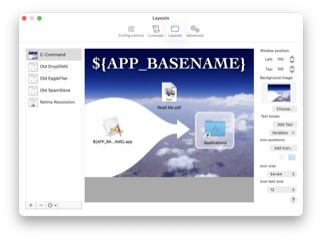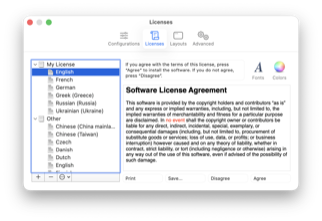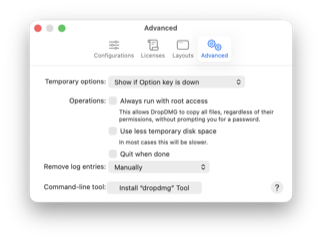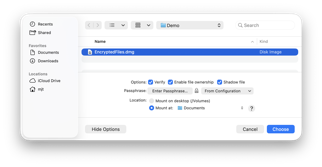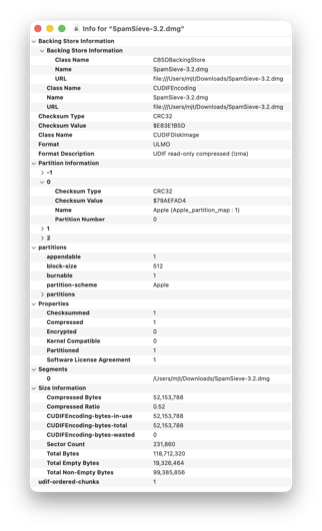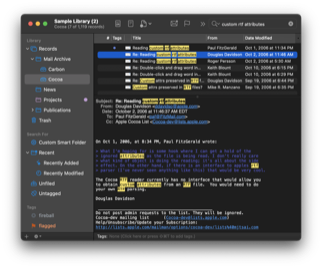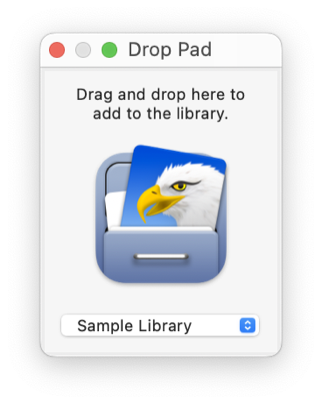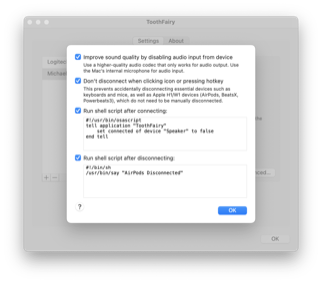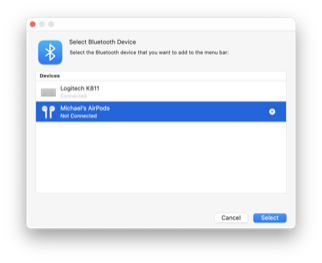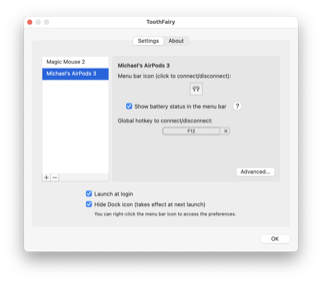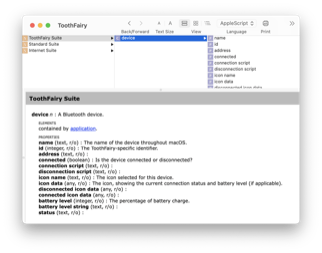SpamSieve 3.2.2
November 17th, 2025 (SpamSieve)Version 3.2.2 of SpamSieve is now available.
Save time by adding powerful spam filtering to the e-mail client on your Mac. SpamSieve gives you back your inbox, using Bayesian spam filtering to provide amazing accuracy that’s constantly improving. SpamSieve learns and adapts to your mail, so it’s able to block nearly all the junk—without putting good messages in the Junk mailbox. It’s quick and easy to control SpamSieve from within Apple Mail, Outlook, Airmail, MailMate, MailMaven, GyazMail, and more.
SpamSieve running on your Mac can keep the spam off your iPhone/iPad, and you can even train SpamSieve from your iOS device. SpamSieve protects your privacy. It does not need access to your mail account login and does not transmit your mail data anywhere. All the processing is done on your Mac.
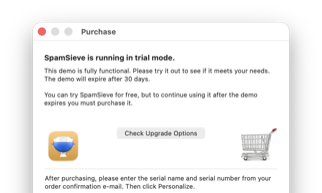 SpamSieve 3.2.2 is a free update for those who have already purchased the SpamSieve 3.0 upgrade. If you’re using SpamSieve 2 and haven’t upgraded yet, the easiest way is to first let SpamSieve install the new version. At launch, it will show the Purchase window, and you can click the Check Upgrade Options button to get the upgrade discount without having to enter your old serial number.
SpamSieve 3.2.2 is a free update for those who have already purchased the SpamSieve 3.0 upgrade. If you’re using SpamSieve 2 and haven’t upgraded yet, the easiest way is to first let SpamSieve install the new version. At launch, it will show the Purchase window, and you can click the Check Upgrade Options button to get the upgrade discount without having to enter your old serial number.
The changes in this version are:
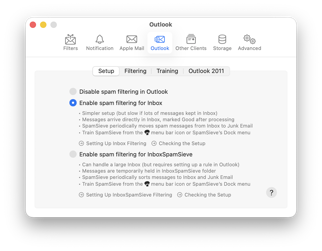 Made various changes to improve SpamSieve’s filtering accuracy.
Made various changes to improve SpamSieve’s filtering accuracy.- Microsoft has extended support for Legacy Outlook for another year, so SpamSieve no longer warns about the transition to New Outlook in the Settings ‣ Outlook ‣ Setup window. The End of Support for Legacy Outlook and Turning Off New Outlook sections of the manual have been updated accordingly.
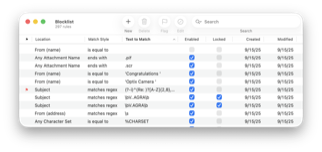 When SpamSieve classifies a message using an allowlist or blocklist rule, the Log window now shows when that rule was created and whether it was created by the user or by SpamSieve’s auto training.
When SpamSieve classifies a message using an allowlist or blocklist rule, the Log window now shows when that rule was created and whether it was created by the user or by SpamSieve’s auto training.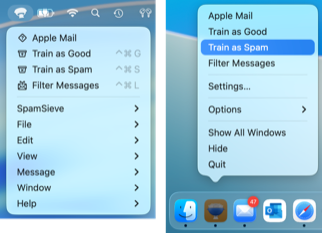 A small percentage of customers using macOS Tahoe 26 with an IMAP account are seeing slow or non-functional training in Apple Mail. The Slow Apple Mail Training section of the manual discusses how you can enable an experimental workaround for this if it’s affecting you.
A small percentage of customers using macOS Tahoe 26 with an IMAP account are seeing slow or non-functional training in Apple Mail. The Slow Apple Mail Training section of the manual discusses how you can enable an experimental workaround for this if it’s affecting you.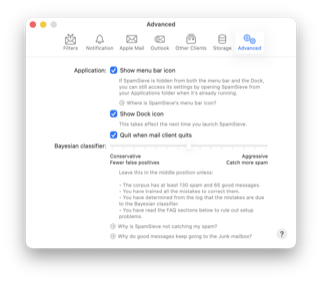 Made further changes to work around an issue with macOS Tahoe 26 where it would keep trying to re-add the SpamSieve icon to the menu bar even if you’d turned the Show menu bar icon feature off.
Made further changes to work around an issue with macOS Tahoe 26 where it would keep trying to re-add the SpamSieve icon to the menu bar even if you’d turned the Show menu bar icon feature off.- Rewrote the If Apple Mail Is Running Slowly section of the manual.
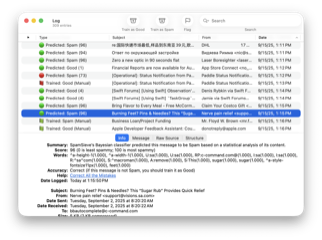 Reduced the Swift bridging overhead when parsing message address lists.
Reduced the Swift bridging overhead when parsing message address lists.- Fixed a bug where SpamSieve could hang when processing a message with a malformed address header.
- Added a guardrail so that any future such headers will cause a timeout error instead of a hang.
- Worked around a problem where macOS would not report to SpamSieve that Apple Mail or Microsoft Outlook was the frontmost app, so SpamSieve did not enable the training commands for those mail clients.
- Worked around an AppleScript bug in macOS 10.14 that could cause a crash.
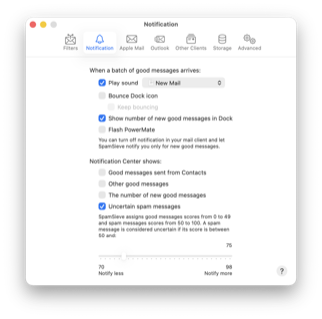 Removed some now-unused icon badging code so that SpamSieve will launch faster.
Removed some now-unused icon badging code so that SpamSieve will launch faster.- Fixed some threading bugs with undoing changes to rules.
- Fixed a hang when processing a message with malformed HTML.
- If an error -1751 occurs when training a message in Apple Mail, SpamSieve will now recommend granting Full Disk Access to prevent that.
- Added some debug logging to investigate cases where the Settings window is being shown inappropriately.
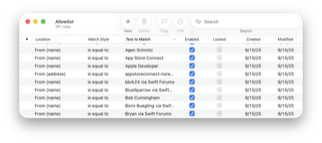 Added an experimental setting to opt into using Swift Regex intead of ICU for matching allowlist and blocklist rules. In some cases, macOS will do this automatically, but this setting can be useful to get better performance or in case a particular pattern triggers a problem with the ICU engine. It will also allow testing to detect further Swift Regex bugs before an eventual full switchover. You can switch SpamSieve to use Swift Regex by clicking here or go back to ICU by clicking here. Prior to macOS 14.4, SpamSieve will always use ICU due to bugs in Swift Regex that can cause hangs.
Added an experimental setting to opt into using Swift Regex intead of ICU for matching allowlist and blocklist rules. In some cases, macOS will do this automatically, but this setting can be useful to get better performance or in case a particular pattern triggers a problem with the ICU engine. It will also allow testing to detect further Swift Regex bugs before an eventual full switchover. You can switch SpamSieve to use Swift Regex by clicking here or go back to ICU by clicking here. Prior to macOS 14.4, SpamSieve will always use ICU due to bugs in Swift Regex that can cause hangs.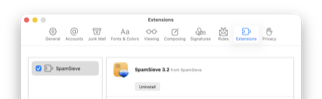 Improved the performance of capturing stack trace information for errors.
Improved the performance of capturing stack trace information for errors.- Improved the Mail extension’s error logging.
SpamSieve 3.2.2 works with macOS 10.13 through macOS Tahoe 26 and requires an e-mail client. Older SpamSieve versions are available for older versions of macOS. In-depth information about SpamSieve is available in the manual.
If you enjoy using SpamSieve, please take a moment to review it on MacUpdate or to mention it on Twitter, Mastodon, Instagram, Facebook, or your own site. We’d really appreciate it.