1.6 Add Tags and Notes
Tags
You can assign tags to each record in EagleFiler. Tags are keywords that also have an associated abbreviation symbol (optional) and color. For example, the “unread” tag is abbreviated by default with a blue circle. Each record can have as many tags as you want. EagleFiler has some tags such as “unread,” “flagged,” and “replied” built-in, and it will import these from Mail. If you’ve created additional tags in Mail using MailTags, EagleFiler will import those as well. You can also create your own tags in EagleFiler.
Tags are shown in the tags bar in the record viewer, in the records list, in the Info inspector, in the Tags inspector and in the Tag Cloud inspector. Each tag also appears as a source, which acts like a playlist in iTunes or an album in Photos, in the browser window.
If you import a file that already has tags assigned from the Finder, the tags are brought with it into EagleFiler. Tags also automatically sync between EagleFiler and Finder, so you can add or remove them in one app and have the changes show up in the other. EagleFiler’s tag storage is more robust than Finder’s, and if EagleFiler notices that a file’s tags have been stripped (e.g. because it was copied improperly), EagleFiler will restore them.
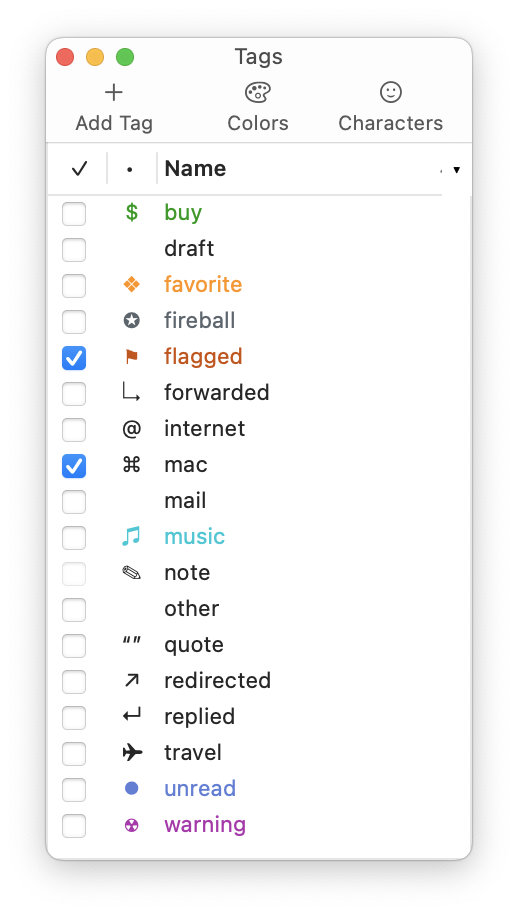
Notes
Each record in EagleFiler can optionally have notes associated with it. Use notes to write down information that goes with your documents, to excerpt key passages, to add your own comments or analysis, or to add links to related records in EagleFiler. Notes are shown in the Info inspector and optionally as a column in the records list.
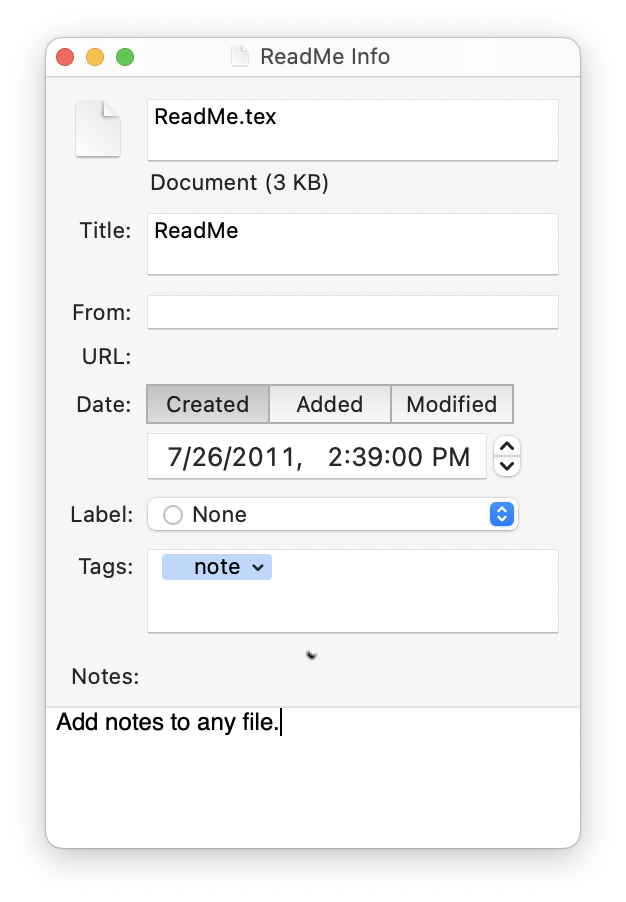
Although, notes may look similar to Finder comments, they are different. Notes can be any size, and they support rich text (multiple fonts, styles, and sizes), clickable links, embedded graphics, attached files, lists, and tables, whereas Finder comments are limited to a small number of plain text characters. EagleFiler also supports notes on records that are not stored as individual files, such as e-mail messages within a mailbox. Because Finder comments cannot support all the features of EagleFiler notes, EagleFiler does not attempt to sync them. However, when you import a file that has Finder comments, EagleFiler will optionally import them as an EagleFiler note.
Finder comments are fragile and may not be preserved when moving, copying, or backing up a file, and they are not generally accessible from other applications. EagleFiler notes are stored as regular RTF/RTFD files in the Finder, so they can be opened in other applications such as TextEdit and backed up. Notes files are searchable via Spotlight and contain links back to the files that they’re attached to. EagleFiler also protects the data integrity of notes using checksums, just as it does for the records themselves.
EagleFiler automatically adds the “note” tag to records that have notes, and removes it from ones that don’t.