DropDMG 3.0
June 29th, 2010 (DropDMG)Version 3.0 of DropDMG is now available. This is a major update that’s $24 for new users, $12 for previous DropDMG owners, and free for people who bought DropDMG 2.x on or after June 20, 2008. There’s a 30-day fully-featured trial for new users and upgraders.
This update includes the following new features and enhancements:
- Highlights
- The user interface and disk imaging engine have been almost completely redesigned and rewritten to make DropDMG easier to use and more robust.
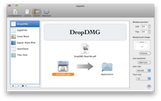 The Layouts feature gives developers a WYSIWYG editor to set the background picture, view options, and icon positions, making it easy to deploy Mac software to their users.
The Layouts feature gives developers a WYSIWYG editor to set the background picture, view options, and icon positions, making it easy to deploy Mac software to their users.- The New Blank Disk Image… command lets you protect select folders using the same encryption technology as FileVault but without its drawbacks.
- Added support for the .sparsebundle, .sparseimage, and hybrid (.iso) disk image formats.
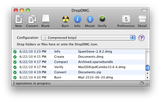 The DropDMG window now has a customizable toolbar for quick access to commonly used commands.
The DropDMG window now has a customizable toolbar for quick access to commonly used commands.- DropDMG can now create device images of hard drives.
- The Verify Image… command now works in the background and can verify a whole folder of disk images at once. You can also bulk-verify multiple encrypted disk images without having to keep re-entering the passphrase.
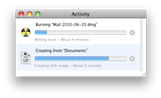 The Activity window consolidates progress information into a single window, rather than having separate windows for each operation. Additionally, DropDMG now has progress bars for bulk operations, so that you can see the overall progress (e.g. folder 6 of 10) in addition to the progress for the current operations.
The Activity window consolidates progress information into a single window, rather than having separate windows for each operation. Additionally, DropDMG now has progress bars for bulk operations, so that you can see the overall progress (e.g. folder 6 of 10) in addition to the progress for the current operations.- The Mount Image… command now works in the background and can mount multiple disk images at once. You can also bulk-mount encrypted disk images that share the same passphrase.
- Added the Change Image Passphrase… command, which makes it much faster to change the passphrase of an encrypted disk image.
- The Join Files… command lets you recombine files that have been split into .001, .002, etc. files.
- Configurations
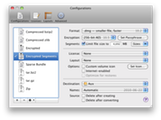 Configurations are now editable, and the Configurations window has been merged into the Preferences window.
Configurations are now editable, and the Configurations window has been merged into the Preferences window.- The Formats pop-up menu has been reorganized and provides more information about the different formats and which versions of the OS they work with.
- Added support for 256-bit AES encryption, which the NSA rates as secure enough for TOP SECRET level documents.
- Added the Optimize for restores option.
- Added the Sizes pop-down menu, which makes it easy to select common sizes for disk image segments.
- The Show Passphrase button lets you check the passphrase for a configuration without having to re-type it.
- The dialogs for the New from Folder/File… and Convert Image/Archive… commands now have pop-up menus to select which configuration to use.
- The destination and names prompts have been combined into a single dialog.
- If the chosen destination folder is not available (e.g. because its volume is offline) DropDMG now displays a caution icon in the pop-up menu and will report an error during the operation, rather than silently changing to Next to Source.
- When choosing a configuration in the DropDMG window or from the Dock menu, you can hold down the Option key to open the configuration for editing.
- Configurations are now stored as individual .plist files, rather than in DropDMG’s preferences file, so it’s easier to exchange them with other users and they work better with Time Machine.
- Optimizations
- Creating encrypted disk images is faster and requires less temporary disk space.
- Other types of operations can now run while DropDMG is waiting for a blank optical disc to be inserted.
- Improved the queuing of bulk operations to reduce disk contention and increase performance.
- DropDMG now runs as a 64-bit application under Mac OS X 10.6.
- Log
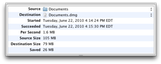 The DropDMG window now has a drawer that shows detailed information about the selected log entry.
The DropDMG window now has a drawer that shows detailed information about the selected log entry.- You can Control-click on log entries to perform operations on their files.
- Log entries are now posted as Growl notifications. If an operation has succeeded, clicking on the Growl notification will reveal the destination file in the Finder (or Path Finder). If the operation has failed, clicking on the notification reveals the log entry in DropDMG.
 The Remove log entries preference lets you set DropDMG to auto-delete old log entries after a specified amount of time.
The Remove log entries preference lets you set DropDMG to auto-delete old log entries after a specified amount of time.- It is now possible to delete individual log entries manually.
- The log is now displayed as a table rather than a block of text.
- The log can now be set to only show errors.
- The log is now stored as a Core Data database rather than in DropDMG’s preferences file. This makes reading and updating it faster and reduces DropDMG’s memory usage.
- License Agreements
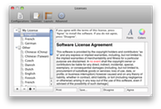 The separate windows for the license agreements list and the language editors have been combined into the new Licenses tab of the Preferences window. The steps for making a new localized license are much clearer now.
The separate windows for the license agreements list and the language editors have been combined into the new Licenses tab of the Preferences window. The steps for making a new localized license are much clearer now.- Licenses can now customize the prompt text and button names that are presented to the end-user.
- Added additional languages for localized licenses: Czech, Hungarian, Polish, Slovak, Swedish, Turkish.
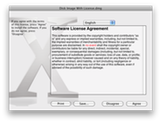 License agreements are now stored as individual files, rather than in DropDMG’s preferences file. This allows for sharing, storing them under version control, editing using external applications, and better Time Machine backups.
License agreements are now stored as individual files, rather than in DropDMG’s preferences file. This allows for sharing, storing them under version control, editing using external applications, and better Time Machine backups.- Added Spelling and Grammar, Substitutions, and Transformations to the Edit menu, and also added menu commands for finding and replacing.
- You can hold down the Option key when choosing a license in the Configurations tab to open it for editing.
- The license agreement editor now localizes the display of the language names.
- Miscellaneous
- You can now choose whether DropDMG shows temporary options by default or only when you hold down the Option key.
- Added the Compact Image… command, which reclaims free space from .sparseimage and .sparsebundle files.
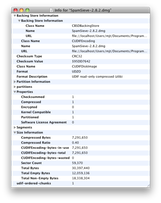 The Get Image Info… command now displays the information in an outline rather than a block of text.
The Get Image Info… command now displays the information in an outline rather than a block of text.- Custom badged icons for the mounted disk image volume are of much higher quality. The icon is now rendered at up to 512x512 pixels, and there’s a separate optimized version for each size (rather than scaling down the full-size rendering).
- The dropdmg command-line tool now has a man page.
- File and segment sizes are now displayed using base 10 megabytes, for consistency with the Mac OS X 10.6 Finder.
- Remembers between launches which windows were open.
- DropDMG now auto-updates its command-line tool when you first launch a new version of the application.
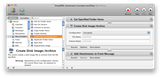 The Create Disk Image/Archive Automator action is now compatible with Mac OS X 10.6.
The Create Disk Image/Archive Automator action is now compatible with Mac OS X 10.6.- Added Esoteric Preferences.
- Worked around an OS limitation that could prevent DropDMG from converting a very large disk image into segments.
- Properly handles composed characters when truncating filenames.
- Made various improvements to the Software Update user interface and engine.
- Improved the Purchase window to make it easier to understand how the trial period and serial numbers work.
- DropDMG now uses Mac OS X code signing, which should reduce the number of annoying keychain dialogs.
- Fixed a bug where DropDMG would continue trying to burn an encrypted disk image after the user had failed to enter the proper passphrase.
- Fixed a bug with non-ASCII names and the command-line tool.
- Removed
- DropDMG 3.0 requires Mac OS X 10.5 or later. Older versions for Mac OS X 10.4 and 10.3 are still available.
- The Encoding option has been removed, since it’s no longer particularly useful to create BinHex- or MacBinary-encoded disk images.
- Removed support for creating self-mounting .smi NDIF disk images, since all recent versions of the OS have built-in support for disk images.
- Removed the keyboard shortcut for DropDMG’s command in the Services menu, since Command-Shift-D was appropriated by the OS. You can use the Keyboard pane of System Preferences to assign your own shortcut, if desired.
- Removed the option for making disk images auto-open. This is no longer necessary since Mac OS X can now auto-open disk images that do not have this option set, and this makes disk image creation much faster.
- Removed the Copy to Others button in the temporary options sheet, as this functionality is superseded by configurations.
- Removed the contextual menu and Dock menu items for changing image formats. This functionality is superseded by configurations.
- Removed support for creating and converting StuffIt archives.
- Removed support for creating ADC-compressed disk images. Zlib-compressed images are more efficient, and, due to other changes in Mac OS X’s disk imaging engine, ADC images no longer provided any compatibility benefits.
- Removed the Fix Image… command, since Mac OS X will now mount disk images regardless of whether they have the correct type and creator codes. The Control-drag shortcut has been reassigned to the Verify Image… command.
For more information, please see the DropDMG Manual.