7.13.1.1 Slow Apple Mail Filtering
First, please try the suggestions in the If Apple Mail Is Running Slowly section.
The normal setup is to have SpamSieve checked in the Extensions tab of Apple Mail’s settings and to have Enable spam filtering using Mail extension selected and Check inboxes for new messages not sent to Mail extension checked in SpamSieve’s settings. However, several alternate configurations are possible and may work better in some cases:
You can uncheck SpamSieve in the Extensions tab of Apple Mail’s settings, while leaving Enable spam filtering using Mail extension enabled in SpamSieve’s settings. This can work around bugs in Mail that can cause Mail to redownload a message or hang if it’s talking to the SpamSieve Mail extension while SpamSieve is filtering a mailbox.
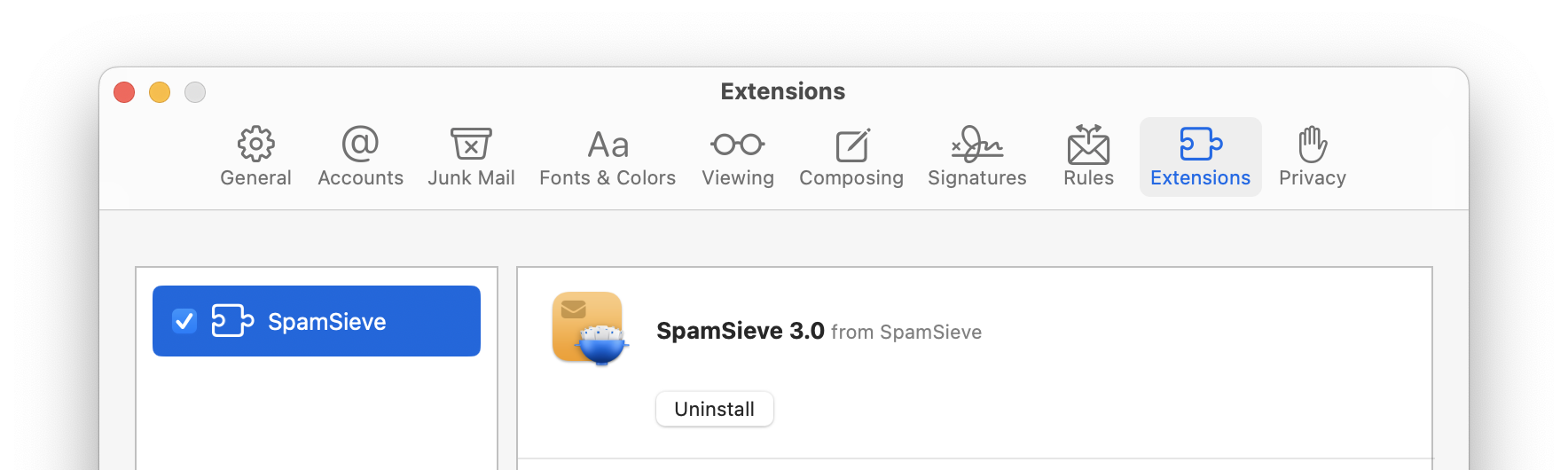
You can uncheck Check inboxes for new messages not sent to Mail extension and instead select all the inboxes that you want filtered in Filter spam messages in other mailboxes. (Keep SpamSieve checked and Enable spam filtering using Mail extension selected.)
You can uncheck Check inboxes for new messages not sent to Mail extension and rely on the Mail extension to filter inbox messages. To do this, make sure that you launch the SpamSieve app before you launch Mail. (Keep SpamSieve checked and Enable spam filtering using Mail extension selected.)
You can reduce the filtering overhead by setting SpamSieve to check for new messages less frequently. This can also help if a slow network connection is preventing Mail from fully downloading all the messages in a timely manner.
If you have a very large inbox (more than 200,000 messages) or other mailbox selected for filtering, SpamSieve is able to quickly check it for new messages that need to be filtered. However, prior to macOS Tahoe 26, there can be a slight delay when SpamSieve finds a new message and asks Mail to read it or move it to the Junk mailbox. If there are many such new messages, this delay can be noticeable in Mail’s responsiveness. You can see in Settings ‣ Apple Mail ‣ Filtering which mailbox is currently being filtered to see which one might be causing the slowness. The Select Mailboxes to Filter… sheet also shows the total number of messages in each mailbox. Once you’ve identified the slow mailbox, you can speed up its filtering by moving older messages to an unfiltered mailbox.
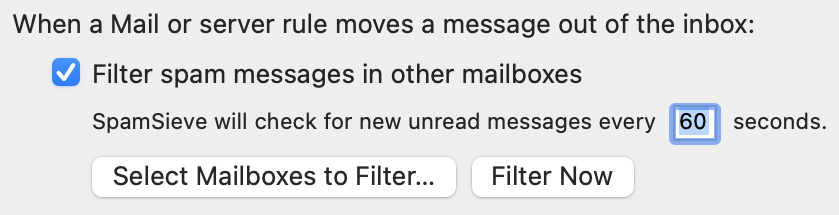
If you are using the Apple Mail - Remote Training, Apple Mail - SaneBox, or Apple Mail - Server Junk Mailbox script, try unchecking the Mail rule that runs the script and see if that helps. You can also run the script in Script Editor to see if it is taking a long time to complete.
If you need further assistance, please see the Reporting Apple Mail Slowness section.