EagleFiler 1.5
November 22nd, 2010 (EagleFiler)EagleFiler 1.5 is now available. This is a free update that includes the following enhancements:
- Highlights
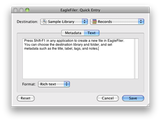 The new Quick entry hotkey lets you create a new RTF or text file from from within any application. You can enter the contents of the file, choose which library and folder it’s saved in, and set metadata such as the tags, label, and notes.
The new Quick entry hotkey lets you create a new RTF or text file from from within any application. You can enter the contents of the file, choose which library and folder it’s saved in, and set metadata such as the tags, label, and notes.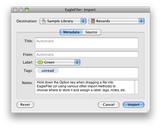 When importing via drag and drop or Save PDF to EagleFiler, you can now hold down the Option key to have EagleFiler show the options dialog (which was previously only available when capturing). This lets you set the destination folder, tags, label, notes, etc. There is also a new EagleFiler: Import (Ask for Options) system service, which presents the options dialog when importing the selected text or file from another application, and the options dialog is also available for bookmarklets.
When importing via drag and drop or Save PDF to EagleFiler, you can now hold down the Option key to have EagleFiler show the options dialog (which was previously only available when capturing). This lets you set the destination folder, tags, label, notes, etc. There is also a new EagleFiler: Import (Ask for Options) system service, which presents the options dialog when importing the selected text or file from another application, and the options dialog is also available for bookmarklets.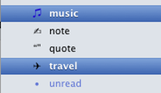 You can now perform quick tag “searches” by selecting multiple sources (folders, smart folders, mailboxes, tags) at once (holding down the Command key). Previously, EagleFiler displayed the union of all the records in the selected sources. Now it displays the union of the records, but only those that have all of the selected tags. This makes it possible to easily winnow records by tag without typing a search query. For example, to see the flagged files in a folder, select the folder and the flagged tag. To see the records that are both flagged and unread, select both the flagged and unread tags.
You can now perform quick tag “searches” by selecting multiple sources (folders, smart folders, mailboxes, tags) at once (holding down the Command key). Previously, EagleFiler displayed the union of all the records in the selected sources. Now it displays the union of the records, but only those that have all of the selected tags. This makes it possible to easily winnow records by tag without typing a search query. For example, to see the flagged files in a folder, select the folder and the flagged tag. To see the records that are both flagged and unread, select both the flagged and unread tags. The main window now displays much better previews for iWork documents than what Quick Look provides. For Keynote, Numbers, and Pages documents that were saved with an embedded preview, EagleFiler can now display full-size previews with multiple pages and highlighted search result text. This also works for OmniGraffle documents, and it works on Mac OS X 10.4 (where Quick Look is not available).
The main window now displays much better previews for iWork documents than what Quick Look provides. For Keynote, Numbers, and Pages documents that were saved with an embedded preview, EagleFiler can now display full-size previews with multiple pages and highlighted search result text. This also works for OmniGraffle documents, and it works on Mac OS X 10.4 (where Quick Look is not available).- Double-clicking a folder or mailbox in the records list now opens it in the same window rather than making a new window. This should make browsing faster. If you do want a new window, you can Option-double-click or use the Open in New Window command.
 There’s a new Move To command in the Record menu and the contextual menu, which lets you quickly move records to a different folder.
There’s a new Move To command in the Record menu and the contextual menu, which lets you quickly move records to a different folder. You can now add files directly to EagleFiler’s library folder (or a subfolder) in the Finder. When EagleFiler scans for new files (which it does when you open the library or use the Scan for New Files command), it will automatically import any files that it did not previously know about. You can turn off the ScanForNewFilesOnOpen esoteric preference if you don’t want EagleFiler to automatically scan when the library is opened.
You can now add files directly to EagleFiler’s library folder (or a subfolder) in the Finder. When EagleFiler scans for new files (which it does when you open the library or use the Scan for New Files command), it will automatically import any files that it did not previously know about. You can turn off the ScanForNewFilesOnOpen esoteric preference if you don’t want EagleFiler to automatically scan when the library is opened. EagleFiler can now index and search files that are attached to e-mail messages. This includes text, RTF, PDF, and Word files, as well as file types that have Spotlight importers.
EagleFiler can now index and search files that are attached to e-mail messages. This includes text, RTF, PDF, and Word files, as well as file types that have Spotlight importers.- Smart folders that search for “contains any/all tags” are about 10 times faster than in EagleFiler 1.4.
- There’s a new Web page format called PDF (Single Page), which creates PDF files that are optimized for on-screen viewing in a single, continuous page.
 Added the OCR With PDFpen and OCR using UNPDF scripts, which let you perform optical character recognition on PDF files in EagleFiler. For more information, see the How can I run optical character recognition (OCR) on my PDFs? section.
Added the OCR With PDFpen and OCR using UNPDF scripts, which let you perform optical character recognition on PDF files in EagleFiler. For more information, see the How can I run optical character recognition (OCR) on my PDFs? section.- The tags bar can now be used to assign (or remove) tags from multiple selected records at once. This also works in the Info inspector. (If the records have differing tags, EagleFiler shows the Batch Change… button, as before.)
 Add the Close & Lock command, which closes an encrypted library and also locks it (by ejecting the disk image) so that accessing library’s contents requires the passphrase.
Add the Close & Lock command, which closes an encrypted library and also locks it (by ejecting the disk image) so that accessing library’s contents requires the passphrase.
- Source List
- The Go menu contains new commands to quickly jump to Records (to search the whole library), the built-in smart folders, flagged, and unread, along with some commands that were previously in the the View menu.
- You can now use Copy Record Link to create URLs that, when clicked, select particular folders, smart folders, or tags in the source list.
- Choosing Select All while the source list has focus now selects all the records, which is more useful than the previous behavior of selecting all the sources.
- Records List
- The new Open With submenu lets you view a file or mail message using a particular application rather than the default. You can use Always Open With to change the default application that’s used when you double-click.
- The New Record ‣ From Clipboard command lets you create new files in EagleFiler by “pasting” (the shortcut is Command-Shift-V) text snippets into the records list.
- You can now drag and drop onto individual folders in the records list. This works for importing files from other applications, moving records within a library, and copying files from other EagleFiler libraries.
- You can now three-finger swipe left or right on a multi-touch trackpad or Magic Mouse to go to the previous or next record in the list.
- There are new columns for Notes, Source URL, flagged, and unread.
- Tooltips now show more information: the kind, size, relative path, source URL, tags, and notes.
- The icon column now has a title in the hiding/showing menu.
 The new Merge Message Files command lets you recombine e-mail messages stored as individual .eml files into a single mailbox file. This lets EagleFiler store the messages more efficiently and allows for interoperation with other applications that can read mbox files.
The new Merge Message Files command lets you recombine e-mail messages stored as individual .eml files into a single mailbox file. This lets EagleFiler store the messages more efficiently and allows for interoperation with other applications that can read mbox files.- When importing a .eml file, EagleFiler now changes the file’s dates to match those of the contained e-mail message.
- Apple Mail is pickier than it used to be about which mbox files it will import. When importing and exporting messages, EagleFiler is now more aggressive about normalizing the message formats so that Apple Mail will accept them.
- EagleFiler can now import mailboxes that were exported by Apple Mail’s Archive Mailbox… command. However, it’s still best to capture the messages directly from Mail. The archive mailboxes use a non-standard mbox format, and EagleFiler cannot read the message status flags or MailTags metadata from them.
- When merging mailboxes, the date added is now set to that of the newest mailbox instead of the current date.
- When converting e-mail messages to .eml format, EagleFiler now exports the tags to OpenMeta.
- If you’ve set Entourage or another mail program as the default opener for .eml files (rather than Apple Mail), EagleFiler now shows the appropriate application name and icon in the Record menu when an e-mail message is selected.
- EagleFiler can now import .rssmbox folders from Apple Mail. Capturing RSS messages from Mail does not work, however, due to limitations of Mail’s AppleScript support.
- Viewing and Editing
- You can now open the Quick Look window by pressing the Spacebar or clicking a toolbar button.
- The new Slideshow command (and toolbar button) opens a full-screen Quick Look view of the selected record or records.
- Added Replace, Replace All, and Replace and Find commands to the Edit ‣ Find menu. The menu commands are probably less convenient than opening the Find panel, however you can use System Preferences to assign them keyboard shortcuts, to make text editing much faster.
- Added to the Edit ‣ Spelling and Grammar menu: Check Grammar With Spelling and Correct Spelling Automatically. EagleFiler remembers these settings per-window.
- Added commands in the Edit ‣ Transformations submenu: Make Upper Case, Make Lower Case, and Capitalize.
- Added options in the Edit ‣ Substitutions menu: Show Substitutions, Smart Copy/Paste, Smart Quotes, Smart Dashes, Smart Links, Data Detectors, and Text Replacement. EagleFiler enables these features by default when editing, and it remembers per-window how you’ve configured them.
- Added the Strikethrough command to the Format menu.
- Improved the quality of the thumbnail images when EagleFiler displays a record in the inline viewer using Quick Look.
- Searching
 Added a Spotlight importer plug-in so that the contents of .eml files (messages that you’ve dragged out of their mailboxes into folders) can be searched outside of EagleFiler.
Added a Spotlight importer plug-in so that the contents of .eml files (messages that you’ve dragged out of their mailboxes into folders) can be searched outside of EagleFiler.- Indexed searches can now find text from additional e-mail header fields such as Bcc and various sender and mailing list fields. This change takes effect for newly imported mail, or if you hold down the Command and Option keys when opening a library and tell EagleFiler to rebuild its indexes.
- Added label text to the smart folder editor that explains how to create new Any/All/None criteria.
- Note files are now given the associated record’s tags so that they can be searched by tag via Spotlight.
- EagleFiler is now able to search invisible content in Web archives: link titles, image alt text, and hidden elements (e.g. spoiler text). Previously imported Web archives will be reindexed the next time you open the library.
- EagleFiler is much faster at indexing Web archives.
- Capture
- When capturing a Web page from Safari, EagleFiler now stores the selected text in a note.
EagleFiler can now capture from Google Chrome, DEVONthink Pro 2, and Microsoft Outlook 2011.
- When capturing from Journler, EagleFiler now preserves the category (as an EagleFiler tag) and assigns tags to any subsidiary resource files that it imports (rather than just to the main file).
- EagleFiler now plays the capture sound after running the script, rather than before, so you can use the sound as an indicator that it’s OK to close your Safari window or NetNewsWire tab.
- The source items for a capture are now displayed on a separate tab, since they usually didn’t fit in the single-line text field.
- Improved the error reporting when capturing from Entourage and Firefox 3.6.
- Added the PlayCaptureSound esoteric preference so that it is now possible to make EagleFiler silent when you press the capture key.
- Documentation
- Added the How can I run AppleScripts from EagleFiler’s script menu? and How can I run optical character recognition (OCR) on my PDFs? sections to the manual.
- If you’re launching EagleFiler for the first time or it looks like you don’t have any libraries, EagleFiler will open the (revised) Basics section of the manual to help you get started.
- Added an About Stationery and Scripts item to the New Record submenu to make it easy to open the relevant documentation.
- Updated the How can I put my library on my iPhone? and How can I access my library from multiple Macs? sections of the manual with additional information about Dropbox and other sharing software.
- Updated the Importing Mail section of the manual with instructions for importing IMAP mail from Postbox and Thunderbird.
- Added a warning that SugarSync does not support filenames containing : at the Unix level (/ in the Finder).
- Added commands to the Help menu for displaying the keyboard shortcuts, example AppleScripts, and opening the bookmarklets information page.
- AppleScript
 You can now get the viewer’s selected text via AppleScript.
You can now get the viewer’s selected text via AppleScript.- Added the asking for options argument for the import script command so that you can show EagleFiler’s options dialog when importing.
- It is now easier to set the source URL when importing via AppleScript.
- Added the basename property for records, which should simplify many common AppleScripts.
- Added the text content property for records, which is useful in circumstances where AppleScript’s contents doesn’t work.
- You can now initiate a capture or capture with options via AppleScript.
- Changing the source URL of a bookmark via AppleScript now writes the new URL into the bookmark file.
- Tag abbreviations are now settable.
- Added the load OpenMeta tags command, which lets you write AppleScripts that bring changed tags from OpenMeta to EagleFiler, rather than the reverse (which EagleFiler does automatically).
- Interface Tweaks
- EagleFiler now shows the spinning progress indicator for all types of activity (not just imports and merges), and next to the spinner it describes one of the more important things it’s currently doing. This should make it much easier to see what’s happening without having to open the Activity window, although you can still do that by clicking the progress indicator.
- The notes text view now accepts click-through, so it’s smoother to switch to it and begin typing.
- You can now Tab (and Shift-Tab) between the source list and the records list without having to hold the Control key.
- When running on Mac OS X 10.6 or later, EagleFiler now displays file sizes using base-10 megabytes (to match the Finder).
- The default behavior is now to open x-eaglefiler links in an existing window if possible. You can use the esoteric preferences to make it create a new window instead.
- The Info inspector now shows a proxy icon in its title bar for the file being inspected, and you can Command-click on it to show a path menu.
- The new Edit Notes menu item (Command-Shift-E) opens the Info inspector and gives the notes keyboard focus. This makes it easier to quickly add notes to a record.
- When importing a single record, EagleFiler’s Growl notification now shows a thumbnail of it instead of the EagleFiler icon. This can help you see whether a Web page was imported correctly or whether it depends on session state that is not available to EagleFiler (requires Mac OS X 10.5 or later).
- The text view options (e.g. whether Check Spelling While Typing is enabled) are now synchronized between the viewer and the Notes view in the Info inspector.
- Added the CaseSensitiveTagCompletion esoteric preference, which makes it easier to type new tag names that are similar to existing tags but with differing case.
- Removed Contents of Record from the default toolbar because most of its functionality is now available by double-clicking.
- Enabled undo in various text fields (this requires Mac OS X 10.6 due to a bug in previous OS versions).
- To reduce clutter, the Activity window is now hidden by default. (If you open it via the menu or by clicking the progress spinner, EagleFiler will remember to re-open it.)
- Moved the Close commands higher in the File menu.
- Improved the design of the Software Update… and Purchase… windows.
- Improved the progress icon for metadata backups.
- Updated the disk image layout.
- Miscellaneous
- When importing a file that it downloaded itself, EagleFiler has always stored the source URL. Now it also tries to store the source URLs for files downloaded by other applications.
- EagleFiler is better at displaying and opening alias files.
- Various non-downloadable URLs are now always imported as bookmarks.
- EagleFiler’s metadata backup files now use relative rather than absolute paths. This makes syncing libraries between multiple Macs more efficient.
- The date added is now restored from metadata backups.
- EagleFiler does a better job of cleaning up the title when importing a file.
- Added ! as an allowed tag character.
- Added « and » as allowed tag name characters.
- Improved EagleFiler’s error reporting when opening search index files.
- Improved EagleFiler’s error reporting when a mailbox file is missing.
- EagleFiler is faster at creating bookmarks from non-Web URLs.
- Made some improvements to the crash reporter.
- EagleFiler can now import plain text notes from metadata backup files that are missing the RTFD data.
- Bug Fixes
- EagleFiler now reports an error rather than hanging when you ask it to import an x-eaglefiler URL.
- Made a change to prevent Zooom/2 from causing an internal error when resizing the source list.
- Fixed a bug where EagleFiler would sometimes quit when coming out of trial mode.
- Fixed a bug in which EagleFiler would let you try to rename a file using an invalid name.
- Fixed an internal error when formatting file sizes.
- Fixed a bug where setting the title/filename/from/tags from the selection in the viewer didn’t work if the field in question was currently being edited in the Info inspector.
- Fixed a bug where changing a the filename in the Info inspector didn’t update a linked title.
- Fixed a bug where EagleFiler would sometimes report an error when displaying an e-mail message.
- Fixed a bug with tag auto-completion and non-ASCII characters.
- Fixed a bug where EagleFiler could hang when importing non-Web URLs.
- Worked around a bug in Firefox that could prevent EagleFiler from importing dragged images.
- Fixed a bug where EagleFiler stripped a trailing period from the name when importing a folder.
- Worked around some OS bugs that caused slowness and prevented EagleFiler from displaying Web archives created from Safari Reader.
- Fixed a bug where a smart folder that searched for an empty From didn’t work.
- Fixed a bug where PDF files that are unreadable by Preview could not be imported into an EagleFiler library.
- Worked around an OS bug that could cause crashes when indexing Web archives.
- Fixed scaling when printing PDF files.
- Fixed a bug where choosing Actual Size when viewing a PDF didn’t make the change stick.
- Fixed a bug where EagleFiler would re-save metadata property list files that hadn’t changed, which could lead to incorrect folder modification dates and sorting.
- Fixed a bug displaying non-Roman Finder label names (requires Mac OS X 10.6 or later).
- Fixed a bug where the scroll position of a .eml file could get reset when switching applications.
- Fixed a bug where certain long filenames would be imported with hexadecimal abbreviations.
For more information, please see the EagleFiler Manual.