7.6.4 Turning Off the Gmail Spam Filter
SpamSieve users often find that Gmail’s spam filter is unnecessary because SpamSieve catches more of the spam, and they want to turn off the Gmail filter to prevent any good messages from accidentally being caught. To disable Gmail’s junk mail filter:
If you normally log into https://gmail.com in your browser, do that now and then move on to Step 2. If you normally use https://inbox.google.com, you can get to regular Gmail by clicking the 3×3 grid button at the top and then clicking the Gmail icon:
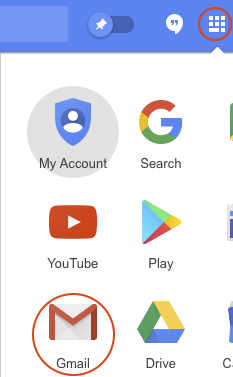
Click the gear at the top right, choose Settings, then click on Filters and Blocked Addresses.
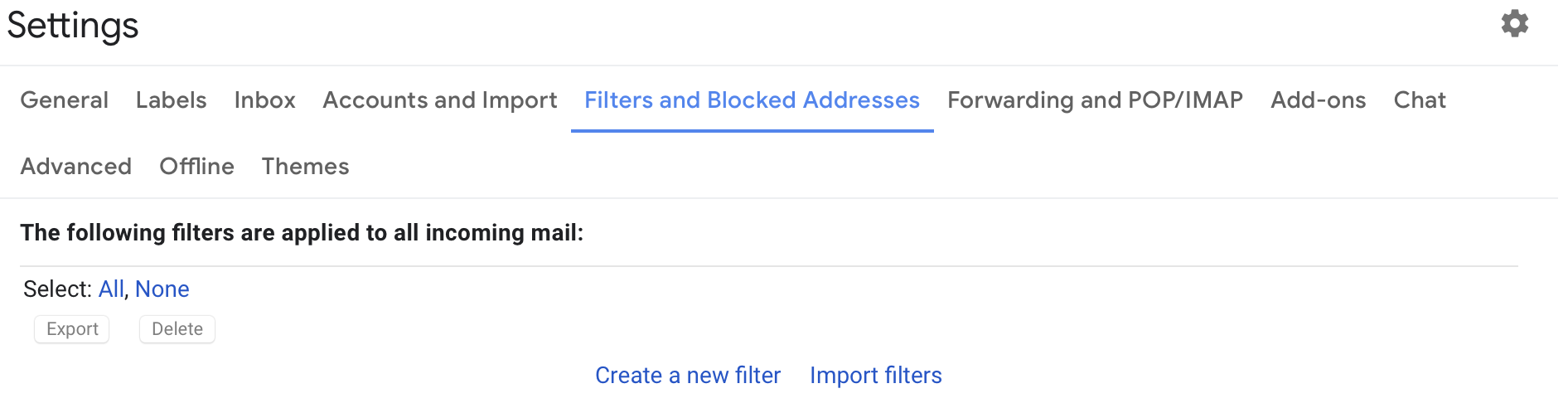
Click Create a new filter. Enter {(to:me) (deliveredto:USERNAME@gmail.com)} in the Has the words field (replacing USERNAME with your actual Gmail username). Click Create filter.
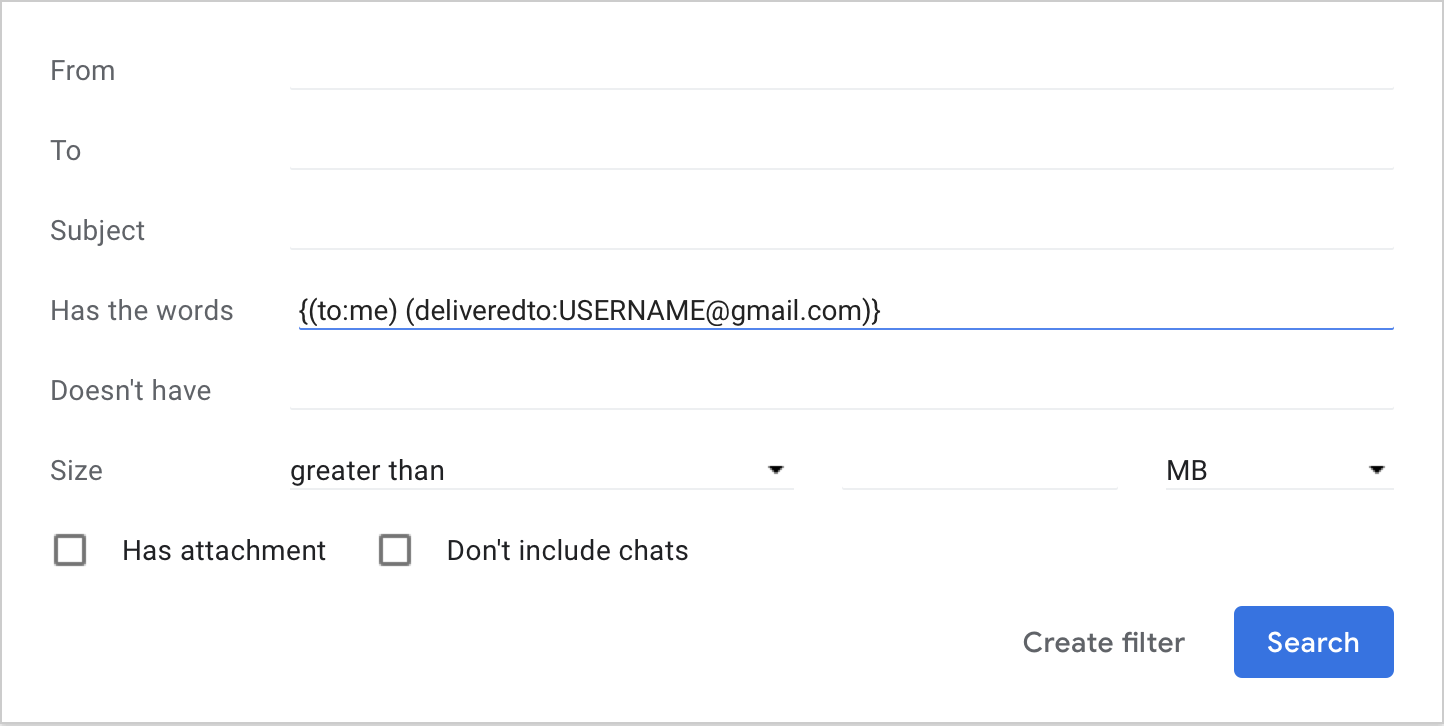
Make sure that Never send it to Spam is checked and click Create filter.
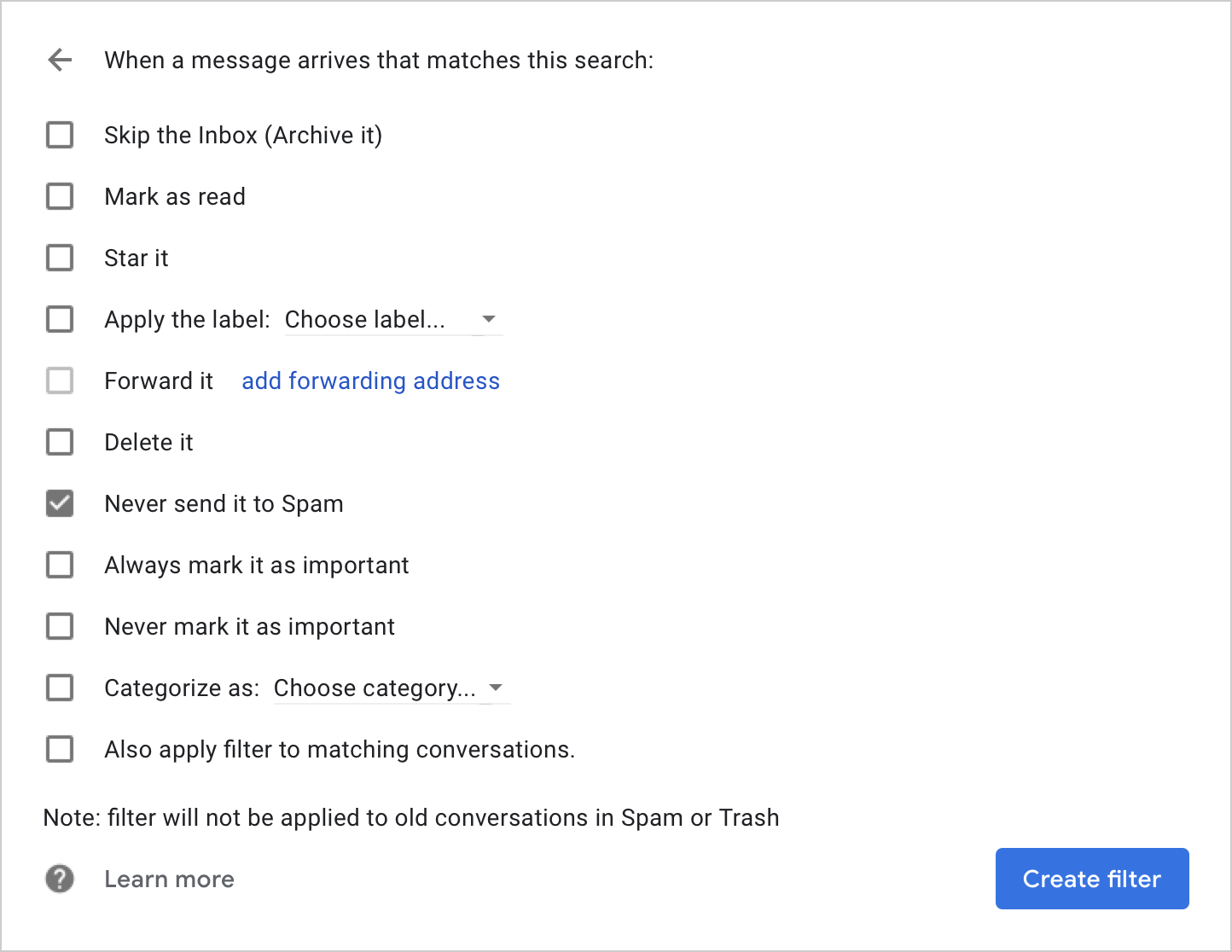
Your filter should now look like this:

If you use multiple variants of your Gmail address, e.g. some with periods and some without, you may need to create an addition filter using the USERNAME for each variant.