4.5.3 Processing Messages Before SpamSieve
Sometimes you may wish to prevent certain messages from being examined by SpamSieve. You can do this by making an Apple Mail rule that moves the messages to a different mailbox or deletes them. When using the Mail plug-in setup, this rule should be above the SpamSieve rule. When using the Mail extension setup, there is no SpamSieve rule so this rule can be anywhere.
You may receive messages that are unwanted but not spam, for example if someone you know sends you a certain type of annoying message. You don’t want to see these, but it’s not appropriate to train SpamSieve that they’re spam because they’re from a legitimate sender.
Solution: Make a Mail rule that moves these messages to the trash.
The messages may be ambiguously spam. For example, you may run a Web site that sends you an e-mail every time someone fills out a form. The messages themselves are not spam; they are being sent by your own server. But some of the content in the e-mails may be spammy, depending on what the users (or robots) filled into the form. You want to receive all these messages to review them, but you don’t want to train SpamSieve that all the user-generated text is good.
Solution: Make a Mail rule that moves these messages to a separate mailbox.
You may have a way of identifying certain messages as definitely spam, and you want Mail to delete them so that you don’t have to see them in your Junk mailbox.
Solution: Make a Mail rule that deletes the messages.
(If you merely want to move the more spammy messages to the trash, see the Spam Message Colors in Apple Mail section.)
Here’s an example of how to create a rule for #3:
Choose Settings… from the Mail menu and click the Rules button in the toolbar.
Click the Add Rule button.
Change the description to Delete Spam.
Say that you want to block messages from certain e-mail addresses. The rule conditions already say From contains. Enter the first address to block in the text field to the right of contains.
For each additional address, click the + button and enter the address in the new From contains condition.
At the bottom of the sheet, change Move Message to say Delete Message. The rule should now look like:
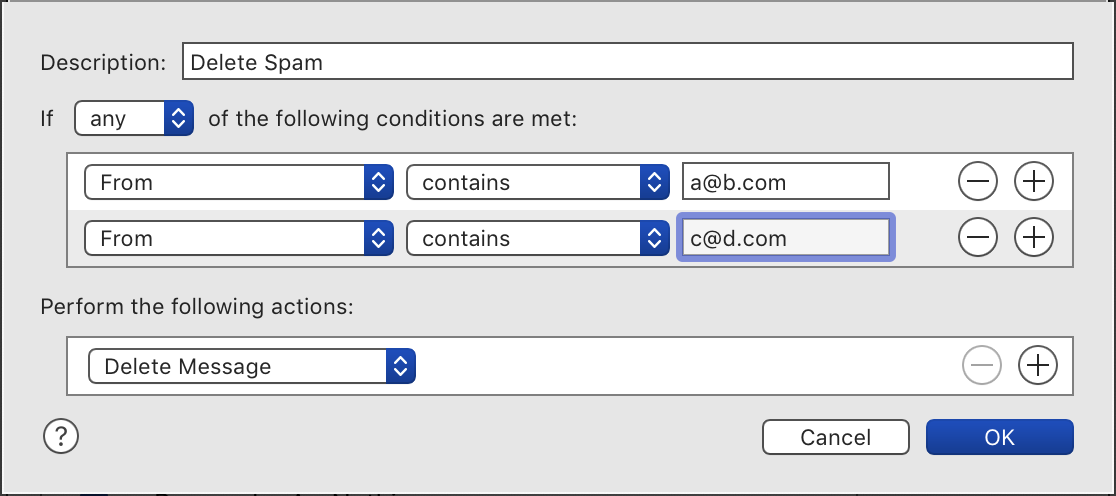
Now click OK to close the rule and save your changes. Mail may ask if you want to apply the rule; click Don’t Apply.
Drag the Delete Spam rule to the top of the list, above the SpamSieve rule (if applicable).