3.2.1 Enabling and Updating the Apple Mail Plug-In
After you install the plug-in for Apple Mail or SpamSieve auto-updates it to a newer version, Mail might not load the plug-in until you enable it. (Enabling the plug-in is not necessary on macOS 10.13 and earlier.)
To Enable the Plug-In
Quit Mail if it’s open.
Launch Mail and choose Settings… from the Mail menu.
Click on the General tab.
Click the Manage Plug-ins… button at the bottom of the window.
Make sure that SpamSieve.mailbundle is checked. Click the Allow Access button if Mail asks about that. (If SpamSieve.mailbundle isn’t in the list, please see the If the Apple Mail Plug-In Doesn’t Appear in the List or Doesn’t Stay Enabled section).
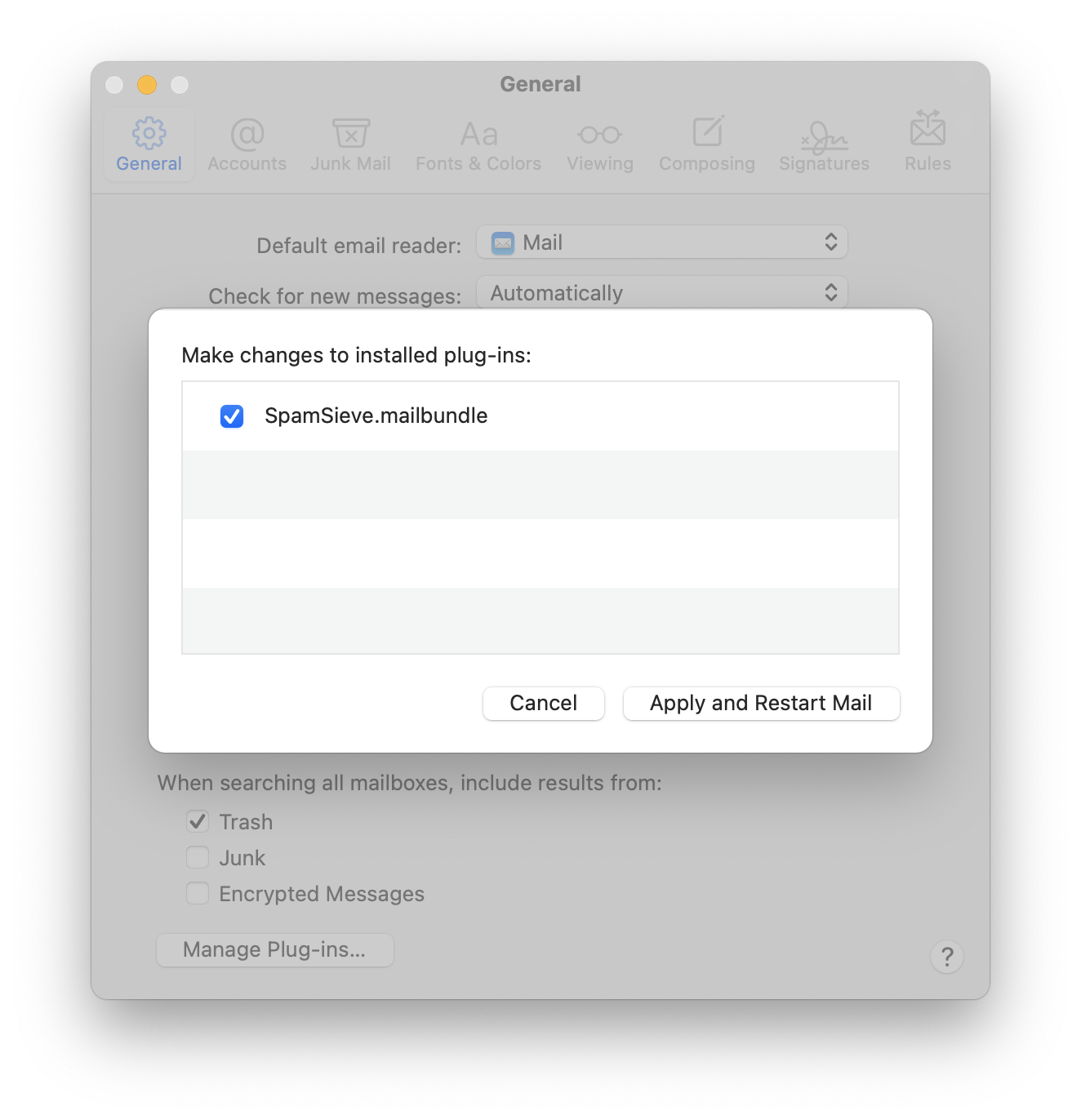
Click Apply and Restart Mail. (If SpamSieve.mailbundle was already checked, Apply and Restart Mail will be disabled and you can just click Cancel.)
If Mail Reports “Incompatible Plug-ins Disabled”
The newest version of SpamSieve is normally compatible with the newest version of macOS. Please make sure that you have updated. The latest information about this will be posted on the support page. Sometimes Mail erroneously reports that the SpamSieve plug-in is incompatible because other incompatible plug-ins were found (in that case, just restart Mail) or because of a problem with Mail’s own files (in that case, see Resetting Mail’s Private Plug-Ins Folder).
Why the Plug-In Needs to Be Enabled
When you first install the plug-in or when a new version of SpamSieve updates it, Mail will not load the plug-in until you have given your permission by enabling it.
If SpamSieve’s Mail plug-in is not loaded, Mail will not filter new messages through SpamSieve, and you will not be able to train SpamSieve. Additionally, if Mail receives new messages while the SpamSieve plug-in is disabled, the SpamSieve rule in Mail will move them to the Junk mailbox without consulting SpamSieve. SpamSieve will try to prevent this by temporarily deactivating the rule if it notices that the plug-in is disabled. You can also do this yourself by unchecking the SpamSieve rule in Mail’s settings before updating SpamSieve. Or you can just drag the messages back to the inbox if you happen to receive any before you’ve had a chance to re-enable the plug-in. (They do not need to be trained as good because SpamSieve did not think they were spam; they were moved by Mail.)
If You No Longer Want to Use Apple Mail With SpamSieve
If you’ve switched to another mail client and don’t want SpamSieve to remind you to enable its Mail plug-in, go to Settings ‣ Apple Mail ‣ Setup and click Uninstall Plug-In… to tell SpamSieve that you are no longer using Mail.
Troubleshooting
Please see: