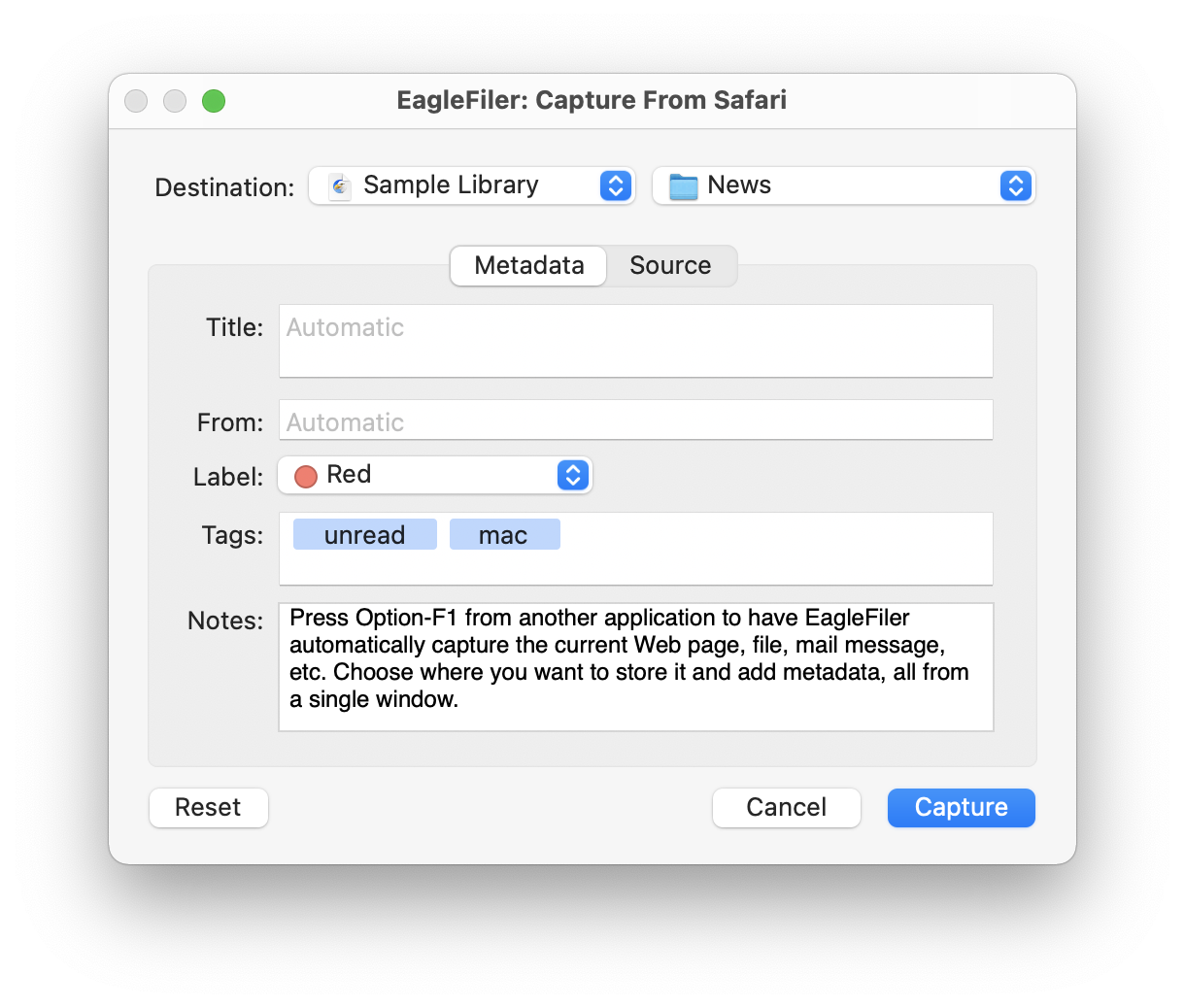1.1 Importing Is a Snap
Getting your information into EagleFiler is easy. When you’re viewing a Web page in Safari or Chrome, looking at a mailbox in Mail, or browsing files in the Finder, just press the capture key (F1 by default, or Option-F1 to see the options below). EagleFiler will save the document into its library, and you can go right on working without interrupting your flow. (Of course, you can also use drag and drop or other methods if you prefer.) Once the document is in EagleFiler, you’ll always have a copy of the way it looked when you imported it. No more bookmarking a great article, only to find out later that the page is no longer available or that registration or even payment is now required. If you do research on the Web, you know that pages change—sometimes without notice—so it’s always good to keep a paper trail of exactly what you read. There’s no shame in being a digital pack rat when today’s Macs ship with tens or even hundreds of gigabytes of storage.