7.6.9 Turning Off Microsoft Spam Filters
Rule Method
To turn off the server junk filter for an Outlook.com, Hotmail, or Office 365 mail account:
Log into the account using your Web browser, e.g at https://outlook.live.com.
Click on the gear icon at the top right, then click View all Outlook settings.
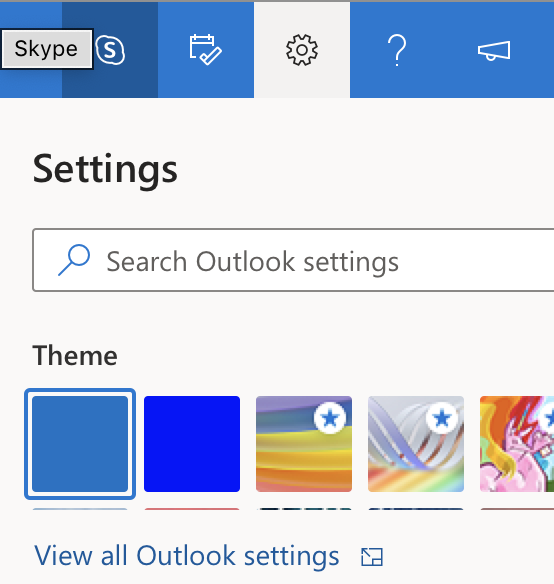
Click on Mail, then Rules, then Add new rule.
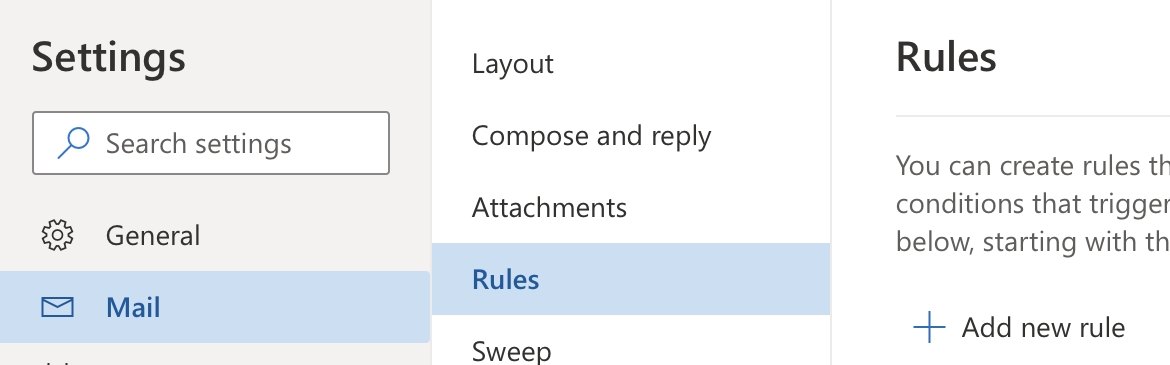
Set the rule’s name to Turn off Spam Filter, set the condition to Apply to all messages, and set the action to Move to Inbox.
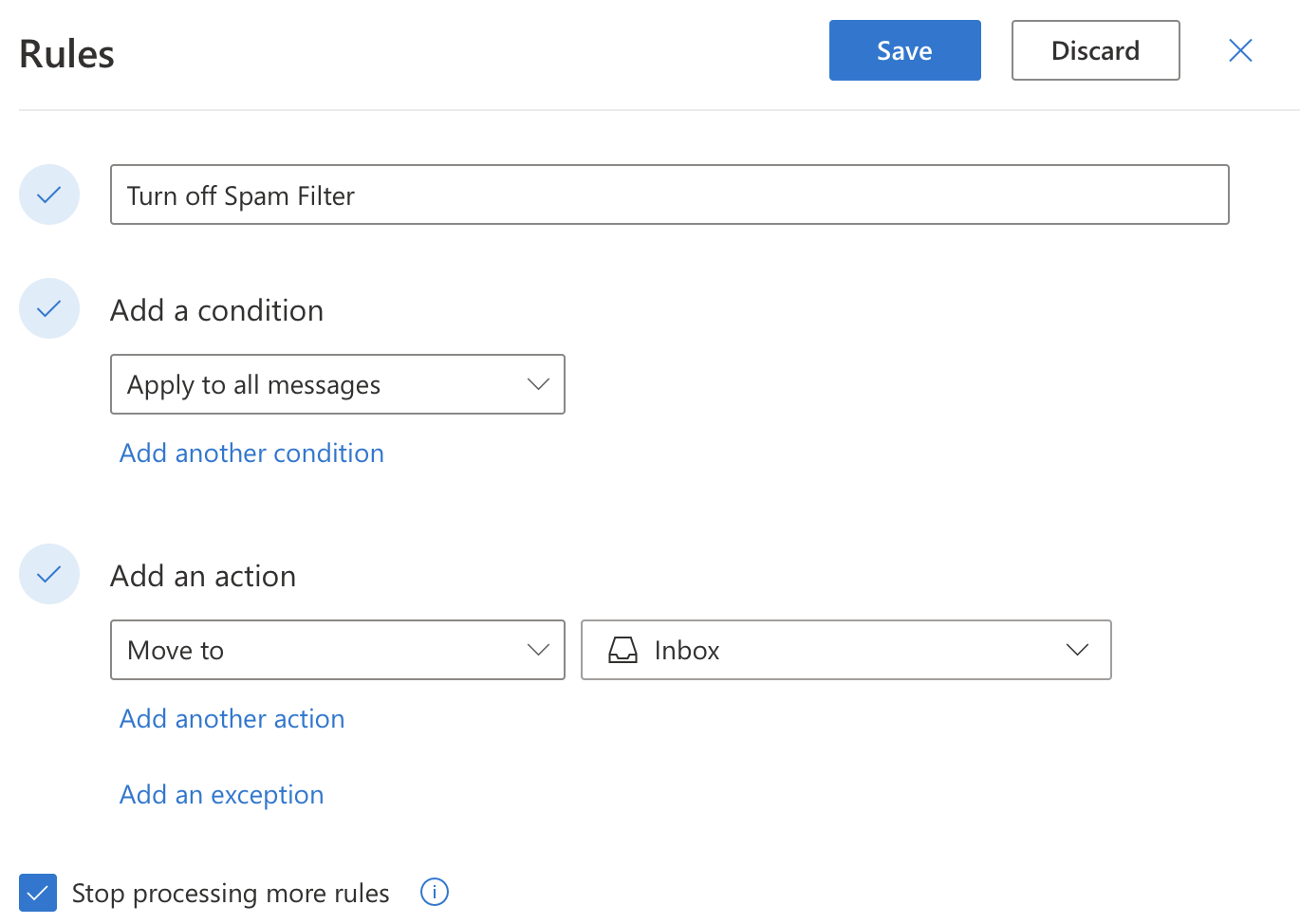
Click the Save button.
Power Automate Method (Requires School or Work Account)
We’ve heard that for some users Outlook does not honor a rule created in the above manner. In such cases, there is another way to disable the server junk filter using Power Automate:
Log into Microsoft Flow.
Click on Connectors at the left, then Outlook.com (not Office 365 Outlook).
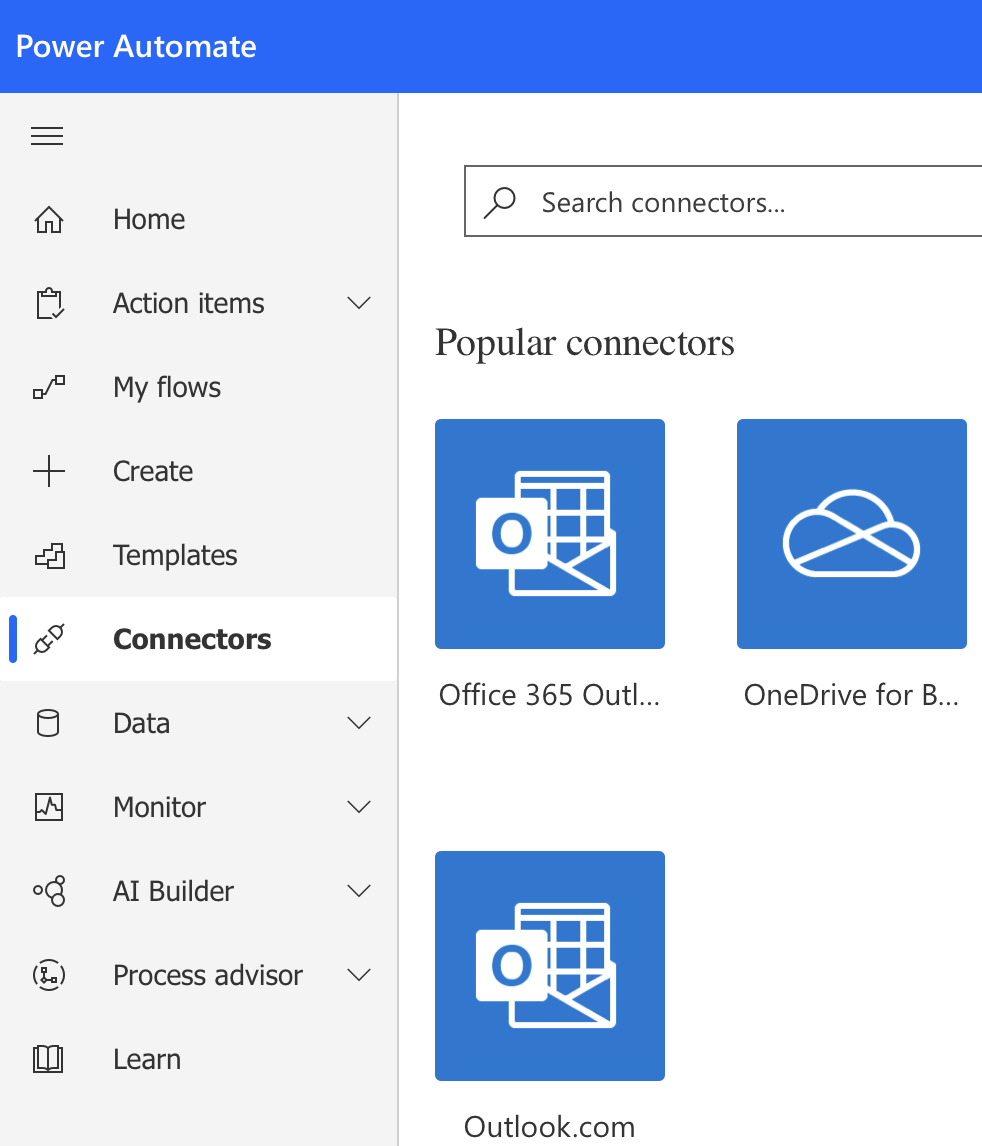
Click on the When a new email arrives (V2) trigger.
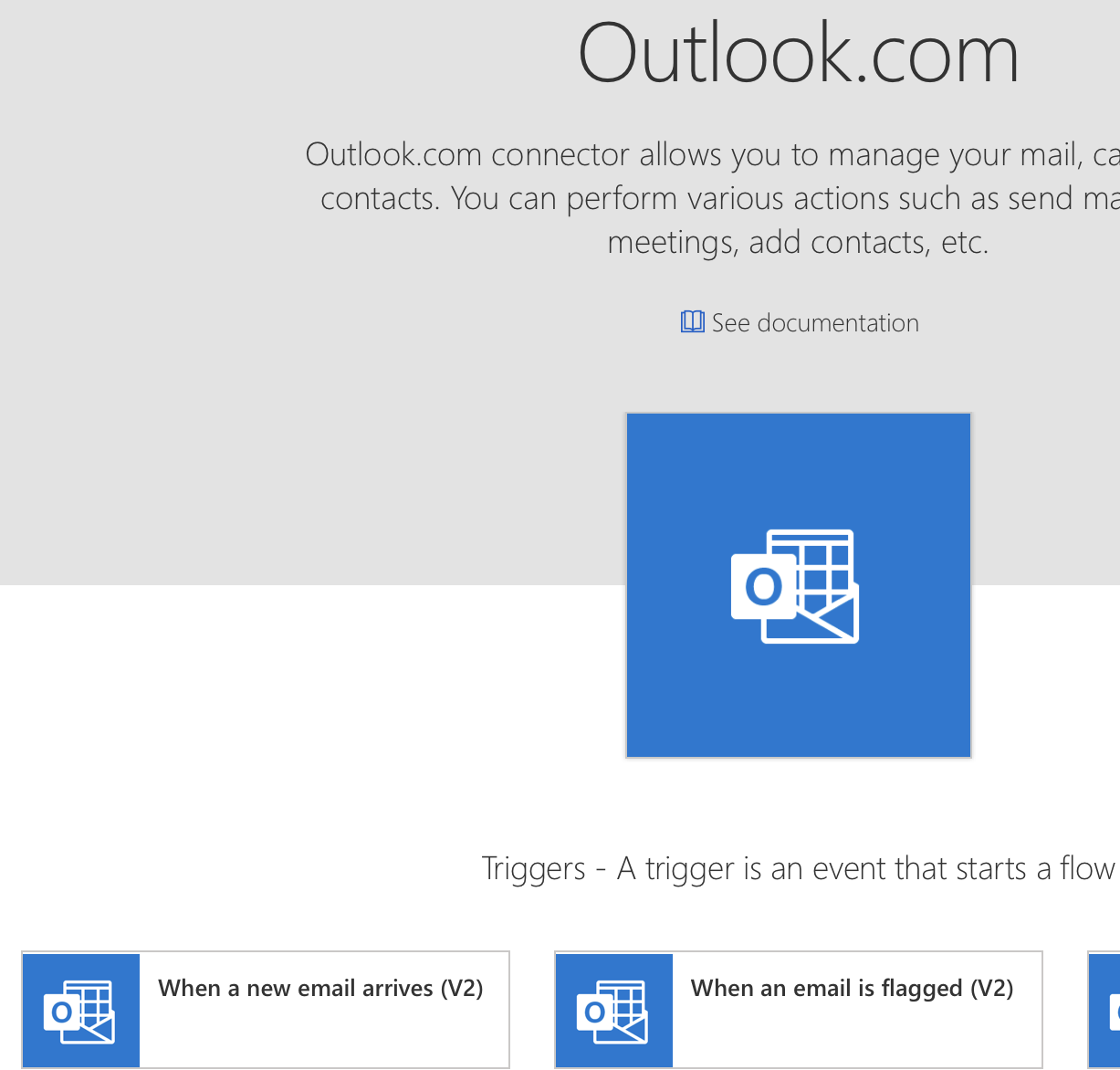
Choose Junk Email for the Folder and click New Step.
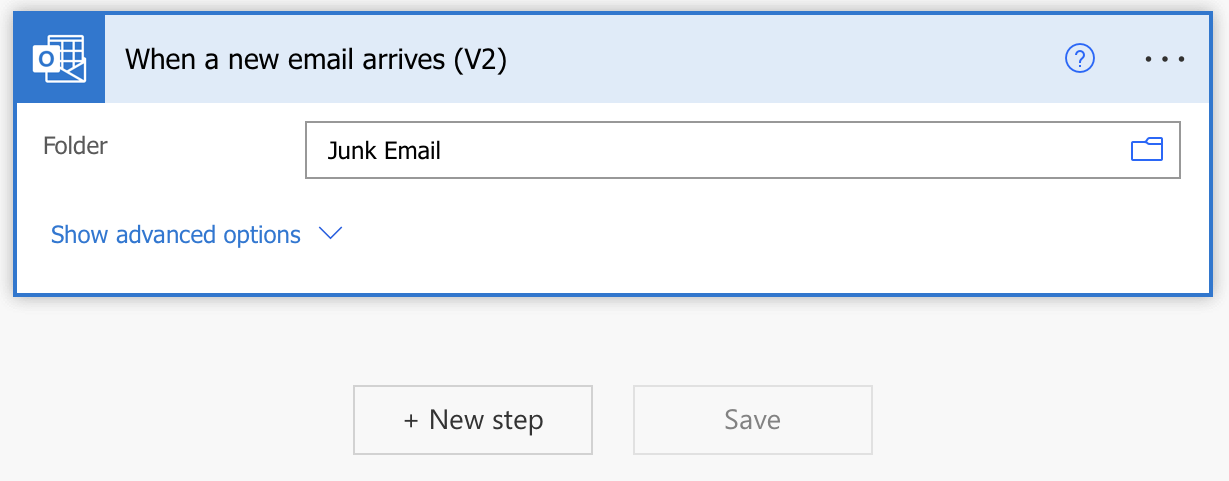
Search for move email and select Move email (V2) as the action.
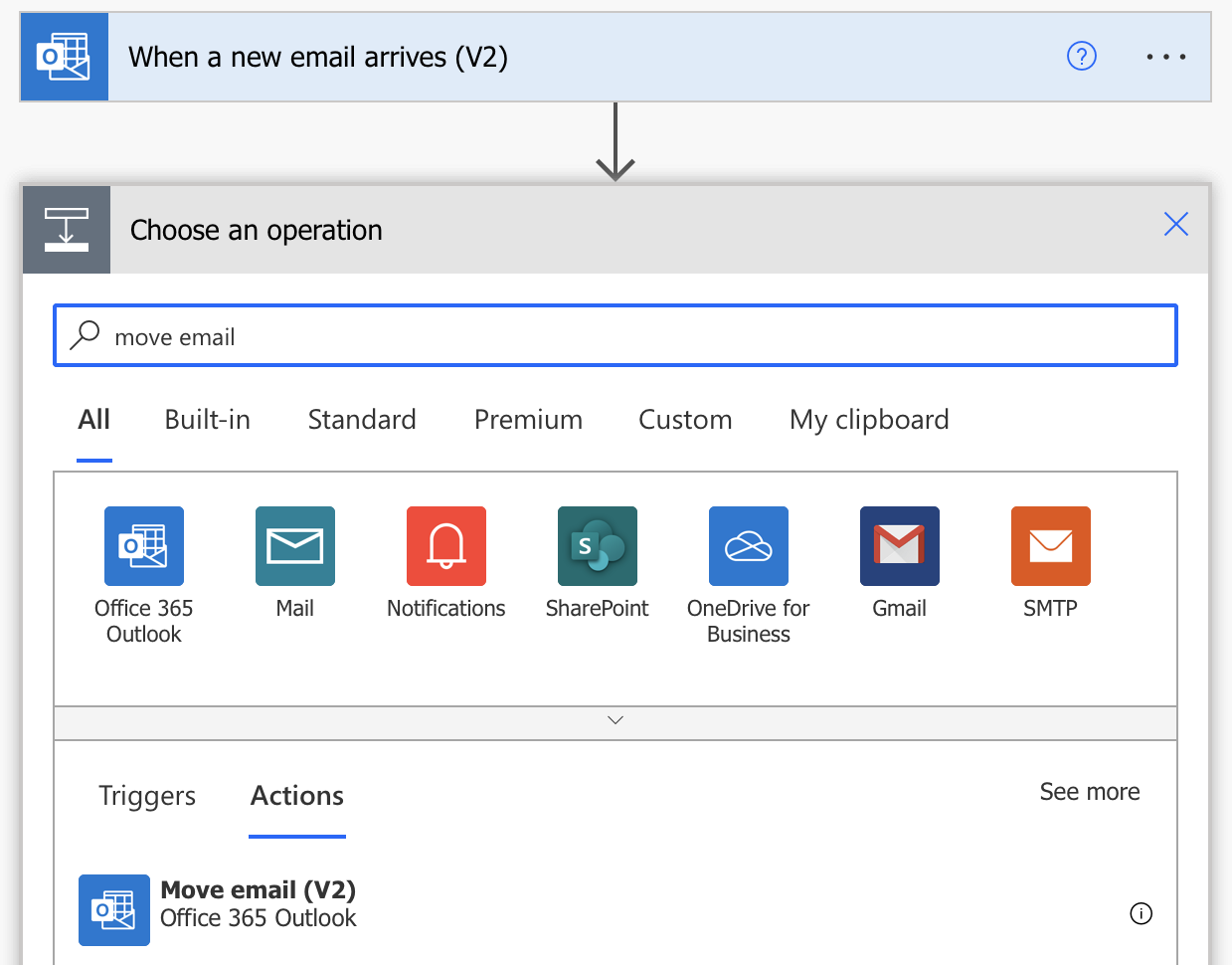
Set the Folder to Inbox and click Save.