5.4.4.1 Rule Columns, Locations, and Match Styles
This section explains the options available for each rule in SpamSieve’s blocklist and allowlist windows.
Rule Columns
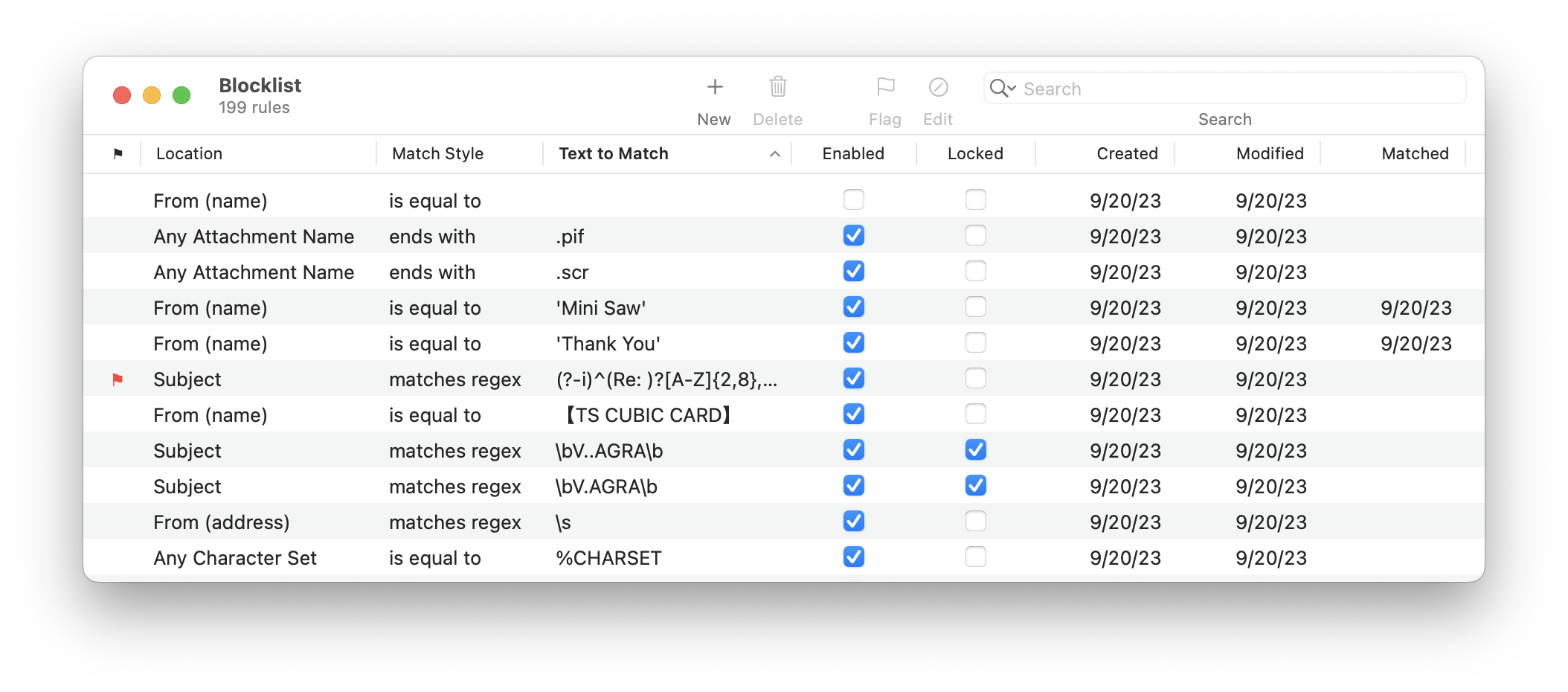
The meanings of the columns are as follows:
- ⚑
- Whether the rule has been marked as flagged. You may want to flag rule that you’re observing or tweaking or that you’ve put on probation so that you can easily find it again later.
- Location
- The part of the message that will be matched against the rule.
- Match Style
- How the rule text will be matched against the text from the message.
- Text to Match
- The text that will be matched against the message.
- Enabled
- If this is checked, the rule is enabled. Disabled rules do not block any messages, but they are useful because they prevent SpamSieve from re-learning a rule that you don’t want. (See Rules and Training.) If an auto-trained rule is incorrect, you should generally not disable or delete it; instead, train the message that caused SpamSieve to create the rule.
- Locked
- If this is checked, SpamSieve will keep the rule enabled even if you train it with a message that contradicts the rule. Normally, when you train a message as spam, SpamSieve will disable any matching allowlist rules; and when you train a message as good, SpamSieve will disable any matching blocklist rules. This prevents such “incorrect” rules from causing filtering mistakes for future messages. Locking which prevents rules from being automatically disabled in this manner. This is useful when you are really sure that a rule does what you intend, for example if you want messages matching a certain rule to always be classified as good, even if some spam messages also match that rule.
- Created
- The date that the rule was added to the blocklist or allowlist.
- Modified
- The date that the rule was last edited or updated.
- Matched
- The date that the rule was last used to classify a message.
- Correct
- The number of times the rule was used to correctly classify a message.
- Incorrect
- The number of times the rule was used to classify a message but then you trained the message to tell SpamSieve that it was mistaken.
Rule Locations
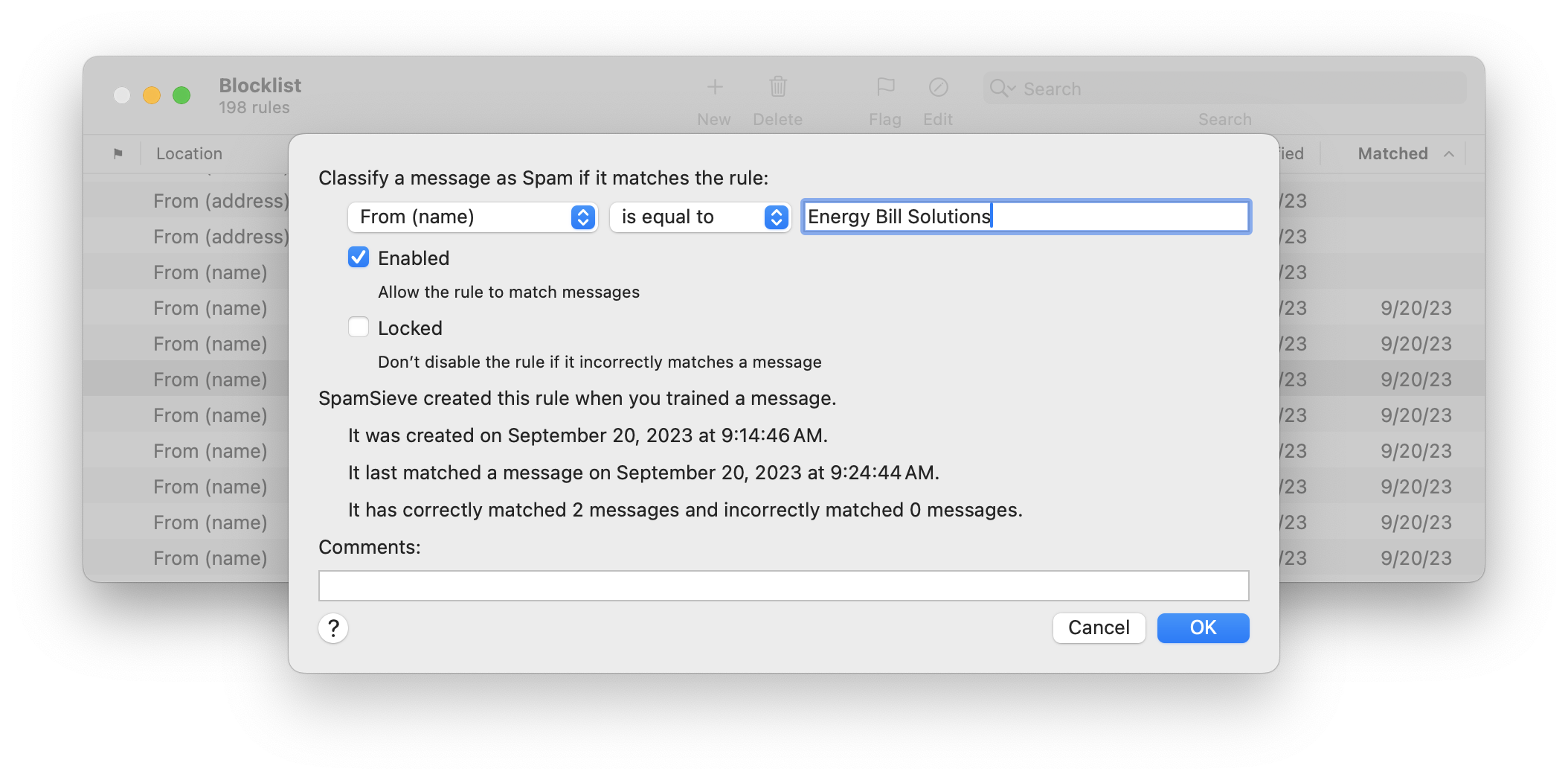
When SpamSieve checks whether a message matches a rule, it compares the part of the message named by the Rule Location column with the contents of the rule’s Text to Match column. The following are the message parts that may be used in the Location column:
- From (address)
- The e-mail address of the message’s sender.
- From (name)
- The name of the message’s sender.
- To (any address)
- The e-mail addresses of the primary recipients of the message. SpamSieve checks each recipient separately to see whether it matches the rule.
- CC (any address)
- The e-mail addresses of the carbon copy recipients of the message. SpamSieve checks each recipient separately to see whether it matches the rule.
- Reply-To (address)
- The address that you would be sending to if you replied to the message. This is often the same as the From address, but it could also be a mailing list or an alternate address for the sender. If the message does not specify a Reply-To, then the rule will not match.
- SendTo
- The message’s SendTo header.
- Any Recipient
- The To and CC addresses.
- Any Address
- The From, To, CC, Reply-To, and SendTo addresses.
- List-ID
- For mailing list messages, this hidden header indicates which mailing list the message was sent to.
- List-Unsubscribe
- For mailing list messages, this hidden header indicates how to unsubscribe from the mailing list. Some mailing list messages that do not have a List-ID header do have a List-Unsubscribe header.
- Mailing-List
- For mailing list messages, this hidden header indicates which mailing list the message was sent to. Some mailing list messages that do not have a List-ID header do have a Mailing-List header.
- Received (any)
- The Received headers contain information about the servers that relayed the message on its journey from the sender to the recipient.
- Return-Path
- This header contains information about where the message originated.
- Subject
- The subject of the message.
- Body (any text part)
- The contents of the message. Some messages contain more than one text part (for instance, plain text and HTML representations of the same message). The rule matches the message if any of the text parts matches the rule’s text.
- Any Character Set
The character set often indicates the language of the message. Many spam messages are sent using Asian or Cyrillic character sets, and SpamSieve is pre-configured to block these. The IANA maintains a list of character sets.
- Any Attachment Name
- Many spam messages contain attachments whose names end with .pif or .scr. SpamSieve ships with some blocklist rules pre-configured to catch messages containing spammy attachments.
Rule Match Styles
There are several different ways in which SpamSieve can compare the text in the message’s header to the rule’s text. In all cases, capitalization does not matter; lowercase letters are considered the same as their uppercase counterparts.
- Is Equal to
- The message matches the rule if its text is exactly the same as the rule’s text. This is the fastest style of matching. If you leave the text blank, the rule will match messages that have blank values for that header—for example when there is an empty Subject header. Sometimes, messages (especially spam ones) omit headers. To match an omitted header, enter <SpamSieve-Unknown-Subject>, <SpamSieve-Unknown-From>, <SpamSieve-Unknown-FromName>, or <SpamSieve-Unknown-To> depending on the header selected.
- Contains
- The message matches the rule if the message text contains the rule text.
- Starts with
- The message matches the rule if the message text begins with the rule text.
- Ends with
- The message matches the rule if the message text ends with the rule text. This is useful for matching domain names. For example, to match messages sent from Apple, you could create an Ends with rule with text @apple.com.
- Matches Regex
This is like Contains, except that the rule text is treated as a ICU regular expression. Regular expressions are a powerful way of specifying patterns of text, for instance: e-mail addresses that contain numbers before the @ sign or subjects that are longer than 30 characters.
If the regular expression entered in the Text to Match column is invalid, SpamSieve will color it in red, and it will not match any messages.
Rule Comments
There’s a space to enter comments for each rule, e.g. to help you remember why you created a rule or how a regex was intended to work. You can search for rules by comment.