6.7.2 Show Dock icon
You can uncheck Show Dock icon to hide SpamSieve’s icon from the Dock. This will also hide it from the Command-Tab application switcher and hide its menus. The menu commands can still be accessed from the SpamSieve menu bar icon. If SpamSieve is hidden from both the menu bar and the Dock, you can still access its settings by opening SpamSieve from your Applications folder when it’s already running.
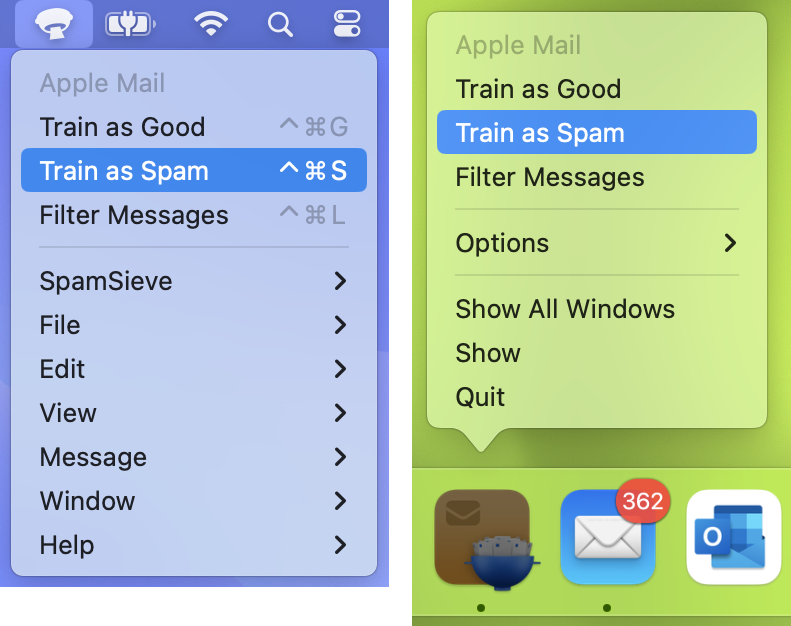
You can also control the Dock icon setting by clicking the special links below:
- To hide SpamSieve’s Dock icon, click this link.
- To show SpamSieve’s Dock icon, click this link.
If the SpamSieve Icon Is Still In Your Dock
macOS 10.14 and later include a section of the Dock for recent applications, and this can include the icons even of applications that have hidden their icons. To hide SpamSieve from this section, first quit SpamSieve. Then you can either:
Click and hold on the SpamSieve Dock icon and choose Options ‣ Remove from Dock from the menu; or
Drag the SpamSieve icon off the Dock; or
Go to System Settings ‣ Dock & Menu Bar ‣ Dock & Menu Bar and uncheck Show recent applications in Dock to hide that section entirely.
Note: On macOS 10.15 and earlier, this is in System Settings ‣ Dock ‣ Show recent applications in Dock.
Status in Dock Icon
The top-left of the Dock icon shows an envelope when SpamSieve is idle, a downward pointing arrow when SpamSieve is classifying a message, a check mark when it’s training a message as good, and an x mark when it’s training a message as spam.