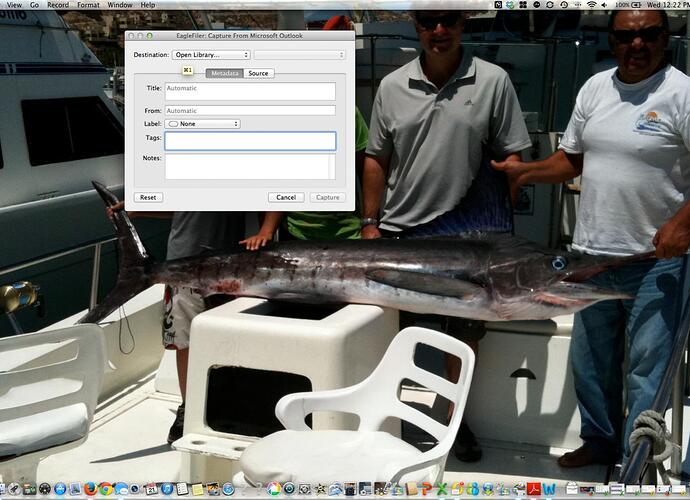I just purchased EagleFlier and not sure how to access the main (three-paned) mail program. I have been dragging and dropping my folders into a New File, but in the mbox format they will not open so I can see if all of the emails were captured. Thanks for your help…
Which mail program (e.g. Apple Mail, Microsoft Outlook) are you importing from? Please see the Importing Mail section of the manual for the best way to do this.
Mailbox files appear in EagleFiler’s source list at the left of the window. If you click on the mailbox there, the list of messages will appear at the top-right of the window.
Thanks for getting back to me. I am using Microsoft for Outlook 2011. When I double click the EagleFiler icon in my Dashboard on my Macbook Pro it does not open a mailbox. I started a new library and placed it on my desktop and have moved Outlook Folders into the Library. But I do not see the Mailbox Window. I am obviously doing something wrong.
Ron
To import messages from Outlook, you need to be in Outlook when you press the capture key.
When you launch EagleFiler, it remembers the libraries that were open when you quit. If you had closed all the libraries, in order to see your mailboxes (and other files) you would need to choose File > Open Library or else open the .eflibrary file that you had previously created.
Does EagleFiler have a Help Desk that I can call and have them walk me thru this. I was in Outlook and hit the Fn Key and F1 key and it opened the Capture From Microsoft Outlook Window, but the capture button is not highlighted. Should I try to uninstall and install again and try to start over…
It sounds to me like you did not have a library open in EagleFiler when you pressed the capture key. You can either open the library beforehand (as described above), or choose “Open Library…” from the Destination pop-up menu after the “Capture From Microsoft Outlook” comes up.
Technical support is via this forum and e-mail. If you need further assistance, please send in some screenshots so that I can see where the problem is.
No.
I have taken a screen shot of Open Library from the Destination pop-up Menu. The capture button is dehighlighted, so there isn’t any other option to go into the Library.
You need to click on “Open Library…” and either choose one of the recent libraries from the menu or else select “Open Library…” so that you can choose a different library via the Open panel.
I am sorry, I just can’t get this to work. Unless I can speak with someone, I will need to cancel and would want a credit to my AMEX card. Please advise…