6.2 Capture with options
![]()
This works like the capture key: you press it while in one of the applications that support capture, and EagleFiler imports the “current item” into your library. The difference is that you can specify which library to import into, and which folder within that library. You can also set the title, from name, label, tags, and notes:
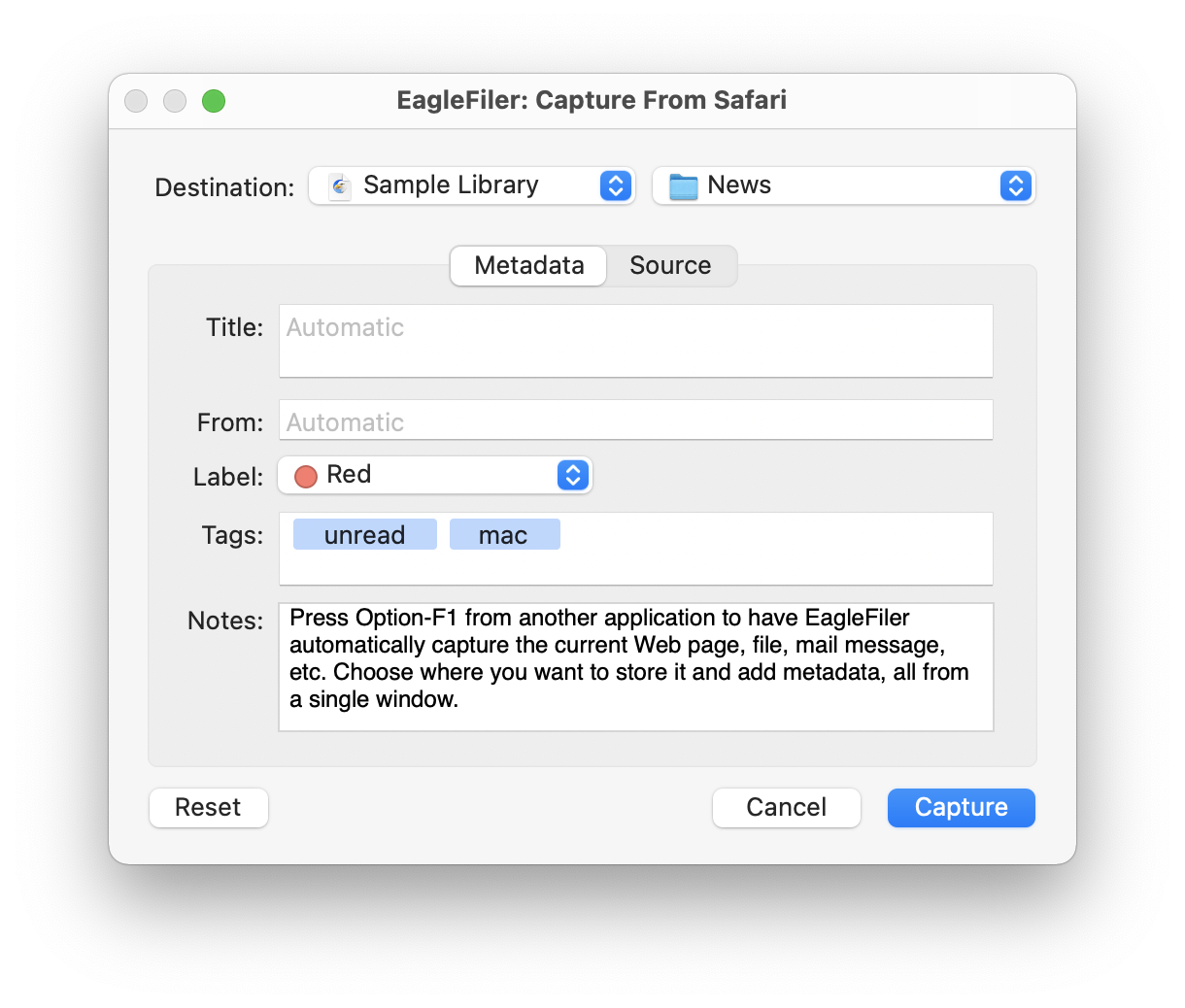
EagleFiler remembers this metadata (except the title and notes) for each library, so it’s easy to quickly capture a bunch of related items. Pressing the Reset button clears the metadata and sets the folder so that EagleFiler once again imports into the Unfiled source.
There are keyboard shortcuts for choosing the library (Command-1), folder (Command-2), Label (Command-3), Reset (Command-K), Cancel (Command-. or Escape), and Capture (Enter or Command-Return). Once the folder menu is open, you can select a folder by typing the first few letters of its name.You can switch between the Metadata and Source tabs using Control-Tab and Control-Shift-Tab.