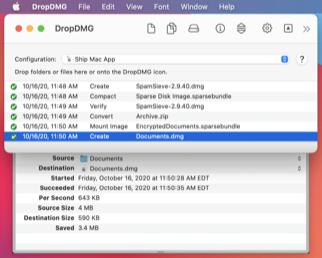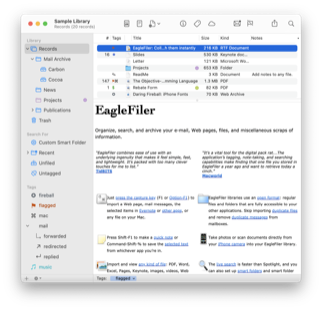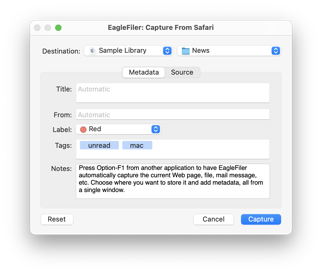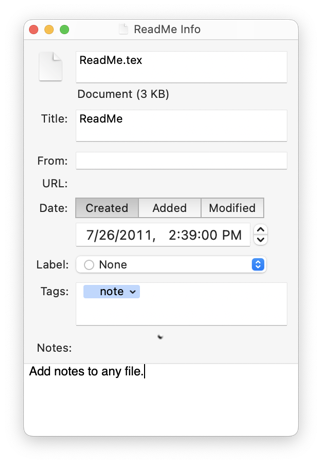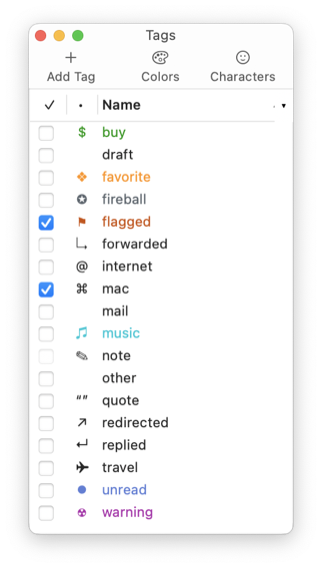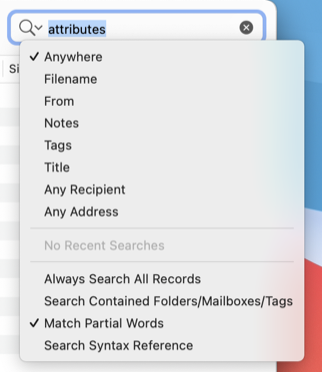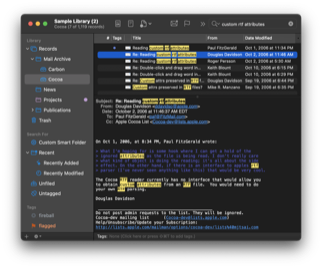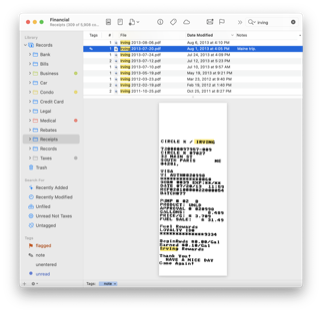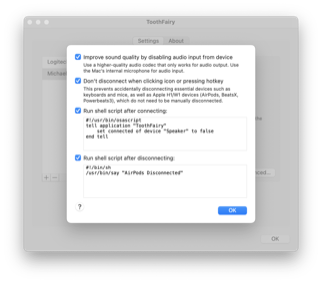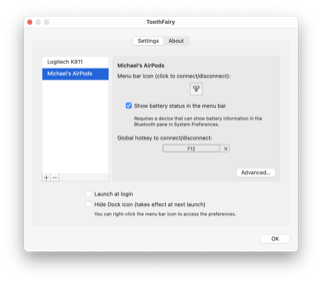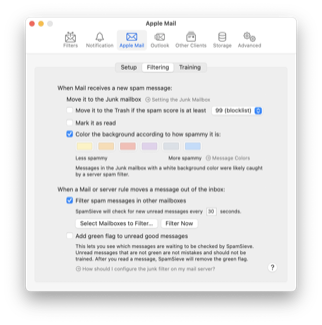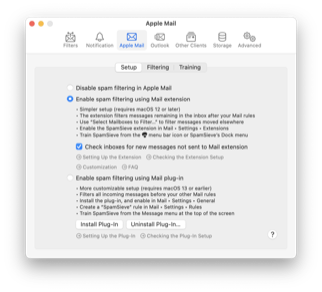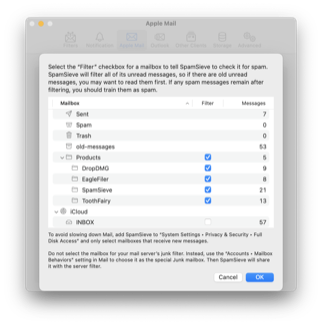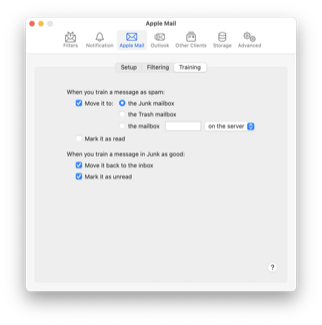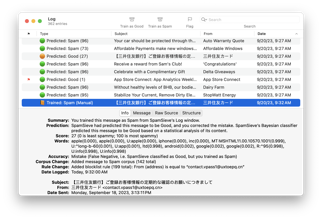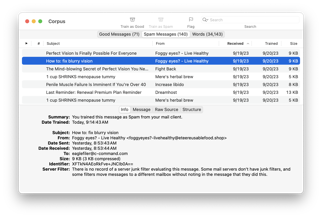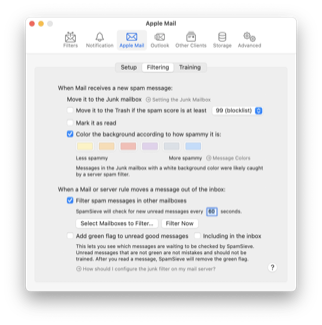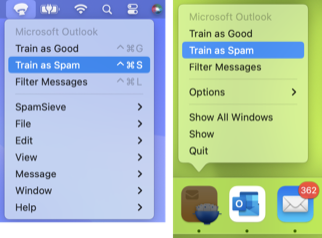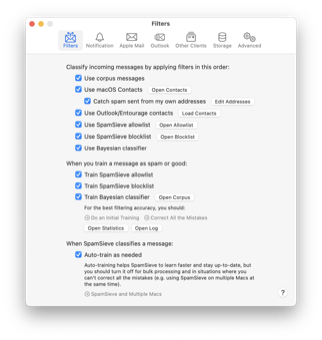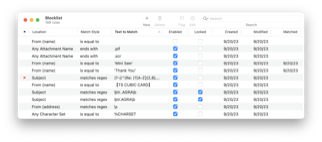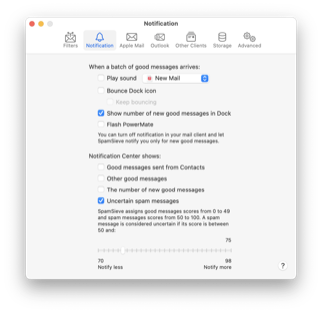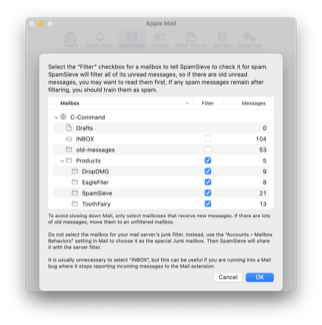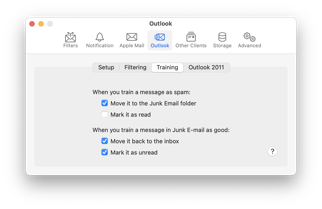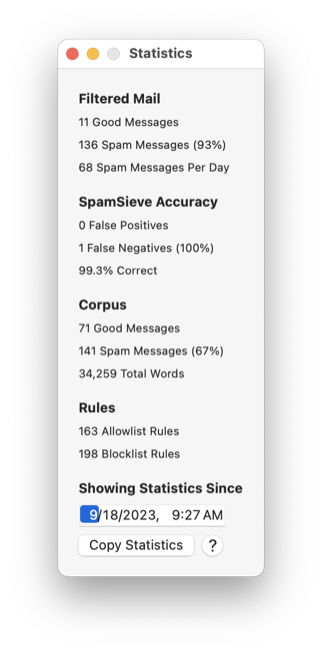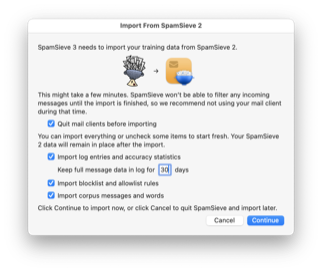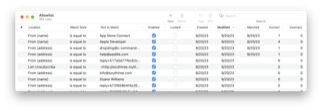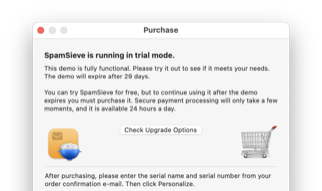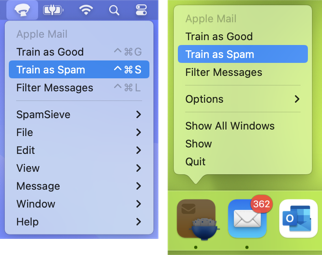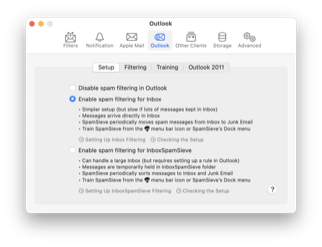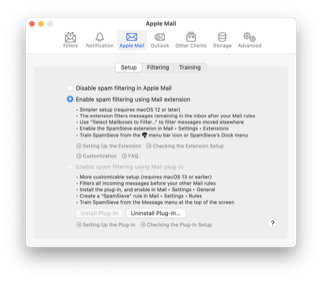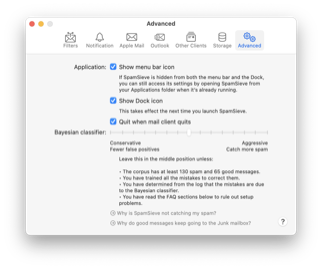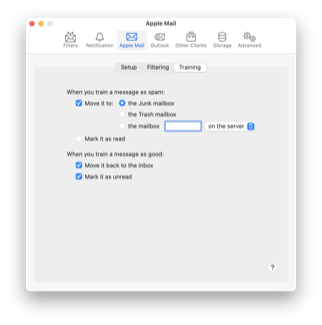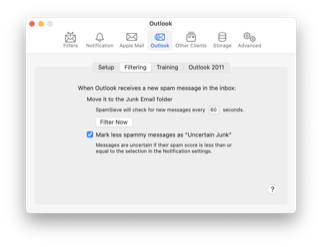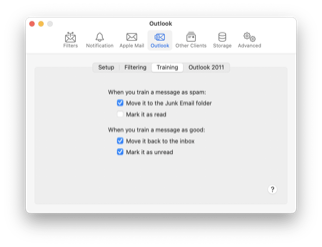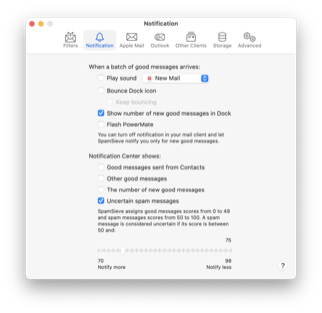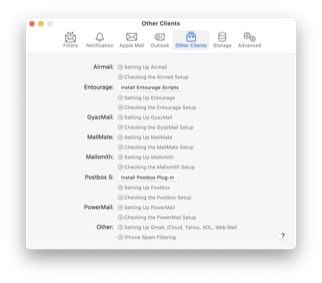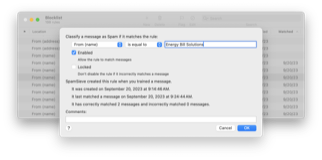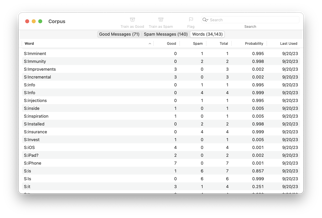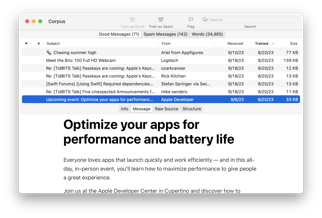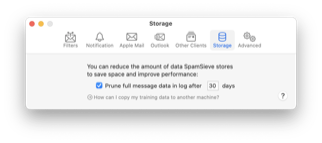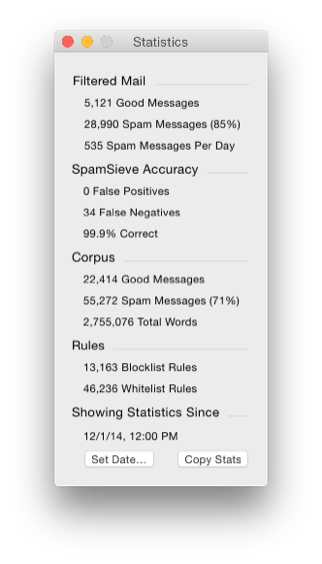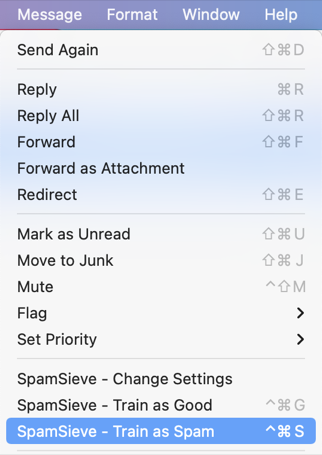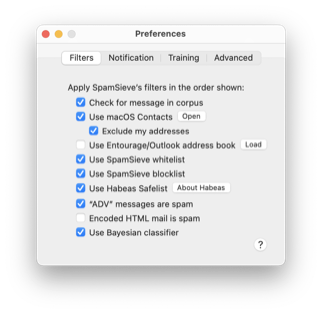Version 1.9.13 of EagleFiler is now available.
EagleFiler makes organizing and managing your information easy. It lets you archive and search mail, Web pages, PDF files, word processing documents, images, and more. Use it to collect information from a variety of sources. Browse different types of files using a familiar three-pane interface. Organize them into folders and annotate them with tags and notes, or leave everything in one folder and pin-point the information you need using the live search. Since EagleFiler stores its library in Finder format, you can use it in concert with the other tools in your Mac ecosystem.
EagleFiler is a digital filing cabinet, a research assistant, snippet collector, and document organizer. You can use it to write a journal, track all the files for a project or job, manage your bookmarks, save your favorite Web articles, store financial statements and receipts, run a paperless office, plan a trip, collect your course notes, archive your e-mail correspondence, search mailing list archives, research a purchase, remember recipes to cook or books to read, store scientific papers, sort photos, gather legal case notes, or assemble a scrapbook. It’s the most flexible tool on your Mac.
This is a free update that includes the following enhancements:
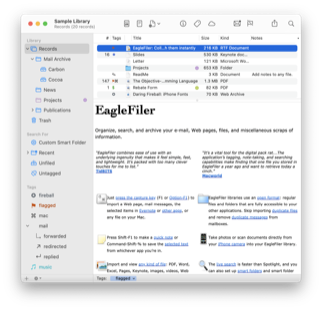 Improved importing from Evernote. EagleFiler is better at detecting when a note contains only a single attached file, so that it can be imported directly rather than embedded in a rich text file, and in such cases EagleFiler now preserves any custom author information that you’d set in Evernote.
Improved importing from Evernote. EagleFiler is better at detecting when a note contains only a single attached file, so that it can be imported directly rather than embedded in a rich text file, and in such cases EagleFiler now preserves any custom author information that you’d set in Evernote.- Since version 1.9.2, EagleFiler has used Nitter to import Web pages from Twitter, as it did a good job of including media and related tweets. Twitter has since blocked access for users who are not logged in. For a while, Nitter was able to work around that, but now it is dead. Thus, this version of EagleFiler removes support for Nitter. There remain several ways to import from Twitter to EagleFiler:
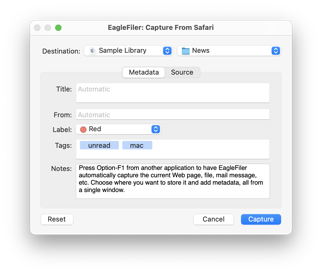 This version adds a new feature so that, if you use the capture key in Safari, EagleFiler will create a text file with the contents of the tweet. The source URL is preserved.
This version adds a new feature so that, if you use the capture key in Safari, EagleFiler will create a text file with the contents of the tweet. The source URL is preserved.- You can use the EagleFiler system services to import the selected text.
- You can use the Save PDF to EagleFiler command to import the whole page.
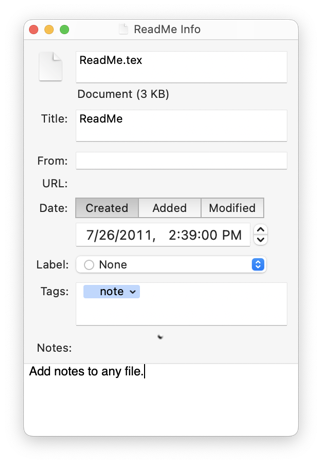 When using auto-completion to assign a tag to a record, EagleFiler will now pre-select a matching tag with differing case if there’s no exact match. This saves you the step of using the arrow keys to select the tag that you wanted if EagleFiler guessed correctly.
When using auto-completion to assign a tag to a record, EagleFiler will now pre-select a matching tag with differing case if there’s no exact match. This saves you the step of using the arrow keys to select the tag that you wanted if EagleFiler guessed correctly.- Worked around a macOS bug that could prevent the content of .eml message files from being searchable. Previously imported .eml files will be automatically reindexed as needed.
- The ef_unscanned tag now works to suppress importing a subfolder when rebuilding a library.
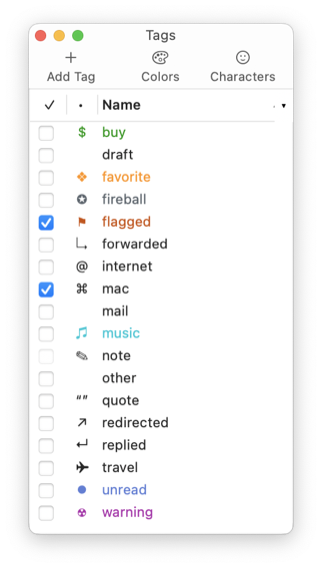 If you press the capture key in the Unread RSS reader, EagleFiler will now explain how to import from it.
If you press the capture key in the Unread RSS reader, EagleFiler will now explain how to import from it.- Worked around a macOS bug that could cause a hang when importing from Unread using the system service.
- Improved capturing from NetNewsWire when multiple articles are selected.
- Improved the fallback source URL generation for e-mail messages when EagleFiler encounters a macOS URL bug.
- Improved handling of empty Web archive data from drags and system services.
- Updated the following sections of the manual:
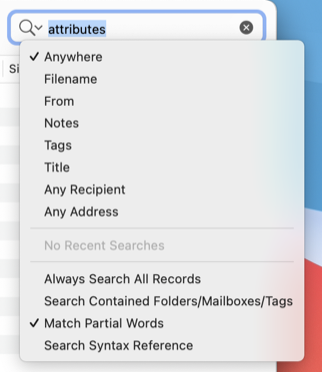 Each help page now has a link to a Google translation so you can view it in a different language.
Each help page now has a link to a Google translation so you can view it in a different language.- Fixed a bug where EagleFiler could hang if you created a new file during a scan for new files.
- Fixed setting the From name when importing a downloaded URL.
- Fixed a file permissions issue when accessing a shared library.
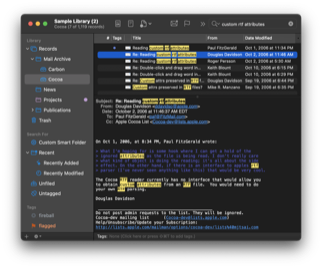 Fixed a timeout error when capturing from a very large mailbox in Apple Mail.
Fixed a timeout error when capturing from a very large mailbox in Apple Mail.- Made various fixes and updates to prevent Cocoa from logging warnings.
- Fixed a bug where a bad source URL could prevent a record from being displayed.
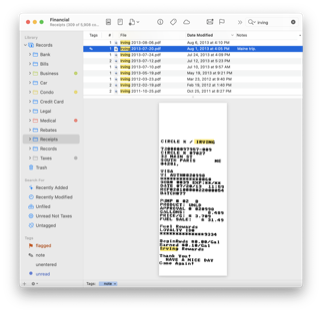 Fixed bug where an error could occur when generating a mailbox file to export the selected messages.
Fixed bug where an error could occur when generating a mailbox file to export the selected messages.- Updated to version 1.6 of the SkimNotes framework.
- Removed defunct bundle resources to reduce the size of the app.
EagleFiler 1.9.13 works with macOS 10.13 through macOS 14. Older EagleFiler versions are available for older versions of macOS. In-depth information about EagleFiler is available in the manual.
If you enjoy using EagleFiler, please take a moment to review it on the Mac App Store, Product Hunt, or MacUpdate or to mention it on Twitter, Mastodon, Facebook, or your own site. We’d really appreciate it.
Update (2024-03-07): EagleFiler 1.9.13 has been submitted to the Mac App Store and is awaiting approval from Apple.
Update (2024-03-09): EagleFiler 1.9.13 is now available from the Mac App Store.
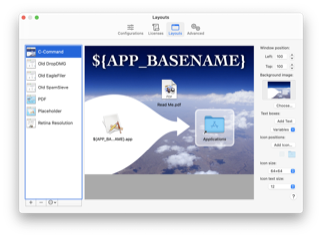 DropDMG now double-checks the positions of invisible icons to make sure they don’t appear on top of your layout.
DropDMG now double-checks the positions of invisible icons to make sure they don’t appear on top of your layout.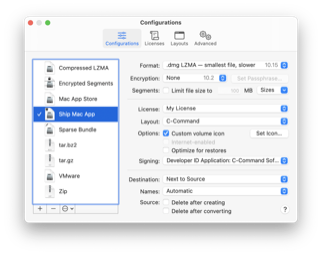 Updated various user interface elements and documentation to reference updated locations in System Settings.
Updated various user interface elements and documentation to reference updated locations in System Settings.